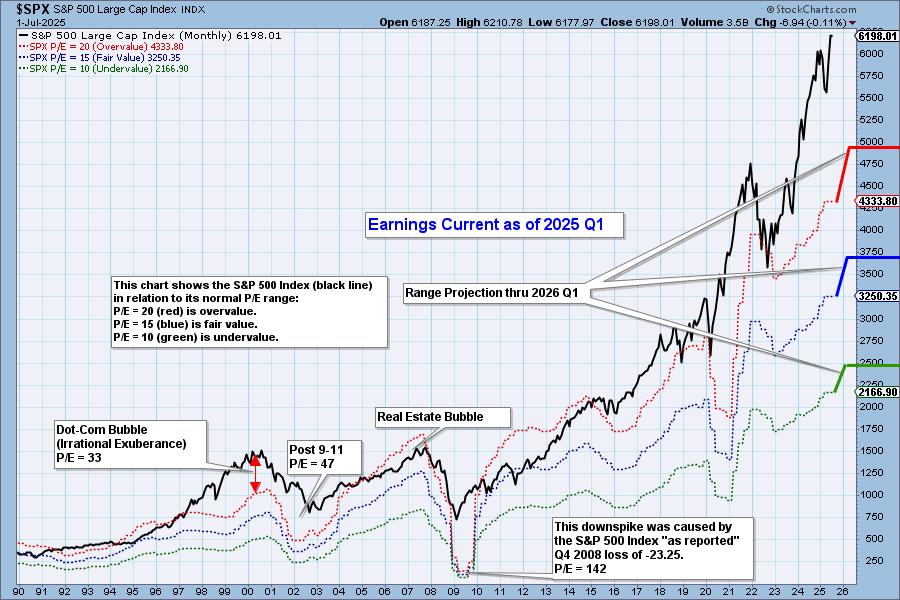Vini MT4 Professional Advisory Optimization – Trading System – January 25, 2024

This text is a complementary part of the narrative. Beanie MT4 professional advisor. Here you will see details about how the EA is optimized with regard to the files (.set) used for automatic setup of trading symbols.
1. Settings | test tab
EA optimization is performed monthly (since version 1.122), taking into account historical data for the last 4 years and using the following settings in the trading platform’s Strategy Tester (Ctrl+R):

Click the Expert Properties button…

2. Input tab – First order optimization: ATR | level group
In this first step, click the Reset button in the Input tab to define the original values of the EA parameters. Then select User in the Setup Mode parameters and select ATR | Optimize the LEVELS group. If your trading type is Day Trade (M05 | M15 | M30 | H01), select this option in the Trading Mode parameter in the SIGNALS group. Click the OK button and then click the Start button.

3. Optimization results tab
Once processing is complete, double-click the row with the best results in the Optimization Results tab to load the data into the input parameters.

Then in the settings tab check Re-enter the optimization parameters and return to the Input tab…
4. Input tab – Quadratic optimization: (M05) SIGNALS group
Deselect all parameters in ATR | Select the LEVELS group (already optimized) and check the parameters of the (M05) SIGNALS group (excluding trading modes) to optimize them. To speed up processing, disable trading mode in the SIGNALS group (M15 | M30 | H01). Click the OK button and then click the Start button.…

After completing this processing, rerun the instructions in Heading 3 – Optimization Results tab.
5. Input tab – Third order optimization: (M15) SIGNALS group
(M05) Uncheck all parameters in the SIGNALS group (already optimized) and (M15) select and optimize parameters in the SIGNALS group (except Trading Mode). Depending on the option selected (Day Trade or Swing Trade), enable trading modes in the (M15) SIGNALS group and disable them in the (M05 | M30 | H01) SIGNALS group to speed up processing. Click the OK button and then click the Start button.…

After completing this processing, rerun the instructions in Heading 3 – Optimization Results tab.
6. Input tab – 4th optimization: (M30) SIGNALS group
(M15) Uncheck all parameters in the SIGNALS group (already optimized) and (M30) select parameters in the SIGNALS group (except Trading Mode) to optimize them. Depending on the option selected (Day Trade or Swing Trade), enable trading modes in the (M30) SIGNALS group and disable them in the (M05 | M15 | H01) SIGNALS group to speed up processing. Click the OK button and then click the Start button.…

After completing this processing, rerun the instructions in Heading 3 – Optimization Results tab.
7. Input tab – 5th optimization: (H01) SIGNALS group
(M30) Uncheck all parameters in the SIGNALS group (already optimized) and (H01) select and optimize parameters in the SIGNALS group (except Trading Mode). Depending on the option selected (Day Trade or Swing Trade), enable trading modes in the (H01) SIGNALS group and disable them in the (M05 | M15 | M30) SIGNALS group to speed up processing. Click the OK button and then click the Start button.…

After completing this processing, rerun the instructions in Heading 3 – Optimization Results tab.
8. Input tab – save optimized settings file
(H01) Uncheck all parameters in the SIGNALS group (already optimized). (M05 | M15 | M30) Groups of signals depending on the selected option (day trade or swing trade):

Click the Save button…