Stocks News
Trading Dashboard: How do I automatically set the break-even point for my trades? – Analysis and Forecast – January 30, 2024
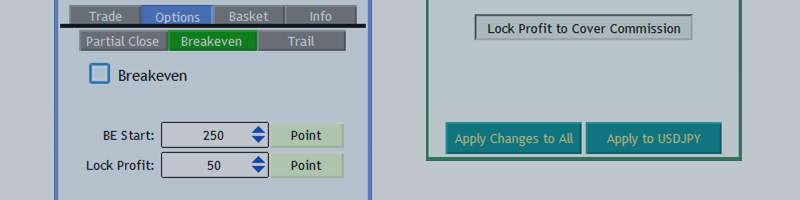
Trading Dashboard: Break-Even Options
You can set your dashboard to automatically reposition itself when it reaches a certain distance.

- Activate automatic break-even point
- Get started: This is the distance from the open price at which the break-even feature is activated and the stop loss is moved to the profit point. You can set this distance based on points, RR, %TP, or fractional TP.
- Points: If you select Point mode, you must set the distance based on Points or the measurement mode set in Settings.
- RR: When BE mode is selected as RR, BE start distance is calculated based on RR, which is the stop loss size. For example, if you choose RR mode and set BE start to 1 and your stop loss is 200pts, the dashboard will breakeven when your trade reaches a profit of 200pts. Logically, to use this mode, the stop loss must not be zero.
- %TP: If BE mode is selected as %TP, BE start is a percentage of TP size. Logically, to use this mode, Take Profit must not be zero.
- Partial TP: If you select Partial TP as BE mode, you can set the distance to Partial TP level. For example, if set to TP1, the dashboard will set the breakeven point when the trade reaches the TP1 level.
- Profit Lock: This is the distance between the open price and the new stop loss price when moving the stop loss. In other words, when the break-even point is activated, this distance is secured. Lock-in profits can be set based on points, RR or %TP.
- Lock in profits to cover commissions: When you press this button, the lock profit amount is automatically set to cover the fee in case of a stop loss.
- Applies to all: When you press this button, EA, Applies Setting a break-even point for all transactions under dasbharod’s control.
- Apply to chart symbols: When you press this button, the EA will only apply the breakeven settings to trades on the current chart symbol.



