Risk to Reward Ratio Manager Installation and Entry Guide – Miscellaneous – January 1, 2024

✔️ Risk to Reward Ratio Manager MT4©: https://www.mql5.com/en/market/product/110797
✔️ Risk to Reward Ratio manager MT5©: https://www.mql5.com/en/market/product/110798
Are you looking for a tool to help you simplify order placement, visually indicate trade entry and exit points, and control the risk of each trade? The Risk-to-Reward Ratio Manager tool is the answer. This feature-rich tool not only expedites decision-making but also saves you valuable time by automating complex calculations related to position size, risk-reward ratio, and potential losses and profits in your account currency.
Welcome to the innovative Risk to Reward Ratio Manager tool, a comprehensive solution for improving trading accuracy and risk management within the MetaTrader platform. The tool is designed to empower traders across a variety of financial markets, including currency pairs, indices, metals, commodities and cryptocurrencies. Whether you are an experienced trader or just starting out, this tool meets your needs by providing an intuitive panel that enhances your decision-making process and streamlines your trading activities.
Main panel description:
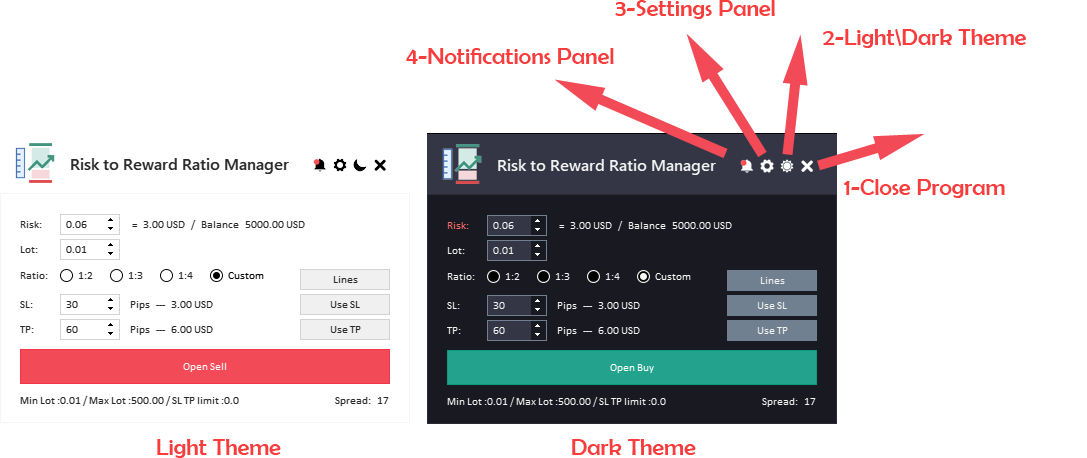
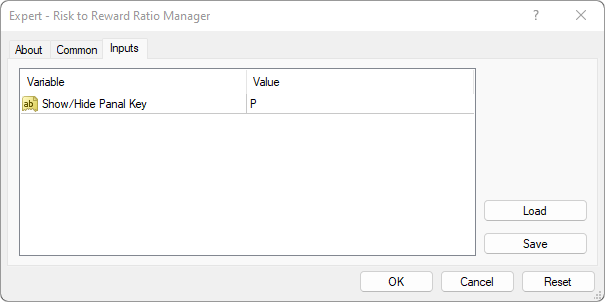
-
Close the EA button: This button is used to stop an Expert Advisor (EA) and remove it from the chart.
-
Light/Dark button: This button is used to switch between light and dark themes for the panel. This button can be useful if one of your themes is too light or too dark and you want to switch to another theme.
-
Settings panel buttons: This button is used to open the settings panel. The Settings panel allows you to configure various settings for the tool.
-
Notification panel buttons: This button is used to open the tool’s notification panel. The notification panel displays important notifications.
-
Show/hide panel keys: Shortcuts to show and hide panels using the keyboard.
How it works:

Activate the tool by clicking the “Line” button within the panel. The tool then draws lines on the chart based on the parameters specified in the panel. Modify important aspects such as risk ratio, lot size, stop loss, take profit, etc. directly from the panel and see the changes reflected in the drawn lines in real time.
You can easily manipulate the lines on your chart by dragging and dropping the lines to the desired level. The “R” button facilitates line switching by switching between buy and sell directions. For greater accuracy, the “L” button locks the stop loss or take profit lines to prevent unintentional movements while adjusting the main line.
Once you are satisfied with the parameters you have selected, press the “Open Order” button to begin the ordering process. This streamlined approach ensures fast and effective trade execution. You can customize your trading settings and complete orders seamlessly in just a few steps, and use our Risk-to-Reward Ratio Manager tool to simplify the trading process.
additionally, Risk to Reward Ratio ManagerYou can personalize your trading experience through visual customization. Switching to the dark theme option improves your overall trading experience by reducing eye strain during long trading sessions.
The available inputs are:
- Risk Ratio: Establish acceptable risk for a single trade. The tool calculates lot size based on this ratio.
- Lot Size: Adjust the lot size of your trades using a tool that calculates risk based on a specified lot size.
- ratio: Choose a take profit ratio based on your stop loss (e.g. 1:2, 1:3, 1:4 or custom).
- Show/hide lines: Toggle the display of lines on the chart, including stop-loss and take-profit lines.
- Stop Loss/Take Profit: Set stop loss and take profit levels in pips.
- Order button: Tap to open your order.
- Information label: Displays information about symbols including min lot, max lot, and spread.
Settings panel description:
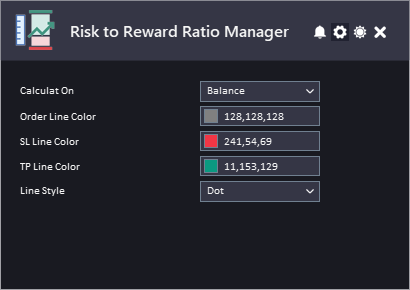
- Calculated based on: Choose whether to calculate risk based on account balance or account assets.
- Order line color: Sets the color of the main order lines displayed on the chart.
- SL line colors: Sets the color of the default SL line displayed on the chart.
- TP line color: Sets the color of the default TP line displayed on the chart.
- Line Style: Customize order, stop loss, and take profit line styles for visual clarity.
alarm Panel description:
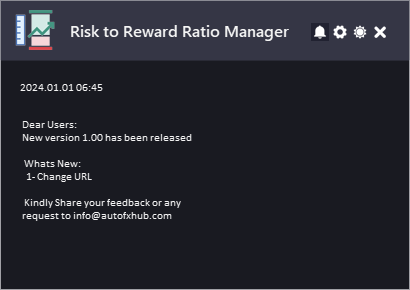
Date indicates the date and time the notification was created.
Notifications indicate messages that are displayed. This may include information about EA or updates or messages from the developer.
To allow EA to receive notifications, you must add a link to our website to the list of allowed URLs in your platform settings.
Here are the steps to add a link to the allowed URL list in MetaTrader (check image below):
- Open the MetaTrader platform, go to “Tools” in the top menu and select “Options”.
- In the “Options” window, click the “Expert Advice” tab.
- Select the “Allow WebRequests for listed URLs” option and click the “Add” button.
- In the “New URL” field, enter the URL (http://autofxhub.com) for which you want to allow web requests.
- Click “OK” to save the URL to the allowed URL list.




