BONUS TRADE ASSISTANCE EA PANEL USER MANUAL FOR SUPPLY DEMAND PRO AND EASYTRADE INDICATORS BY ZONEPRO – MISCELLANEOUS – March 21, 2024

User Manual (requires 1 of the indicators on chart to use)
Trade Assistant can operate in three modes:
1. Manual
2. Supply and Demand
3. Sheet trade
1. Manual mode:
– Click Manual in the Modes section of the panel.

-Then select Buy or Sell in the Trades section.

-Then select whether you want to use fixed lot or balanced risk for your trade and enter the amount.

– Then select the risk and enter the reward percentage you want to calculate for the trade.

– Buy or sell buttons will appear in the right corner.

-Check the chart and reposition your stop loss or profit margin as needed.
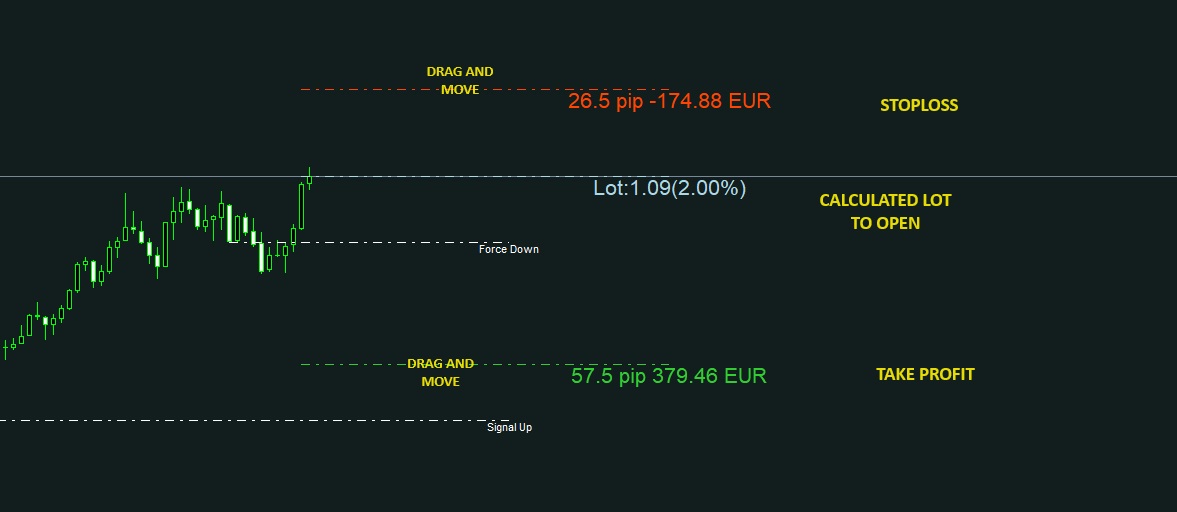
-Press the sell or buy button to start trading.

Trade is open:

Finally, make the green box thicker for the trailing stop!

Manual mode video
Supply Demand Mode:
–In the Mode section of the panel, tap Supply Demand.

-Then select whether you want to use fixed lot or balanced risk for your trade and enter the amount.

– Then select the risk and enter the reward percentage you want to calculate for the trade.

-Then click on the supply zone to prepare to open a sell transaction or click on the demand zone to prepare to open a buy transaction. (See the video below for more details).
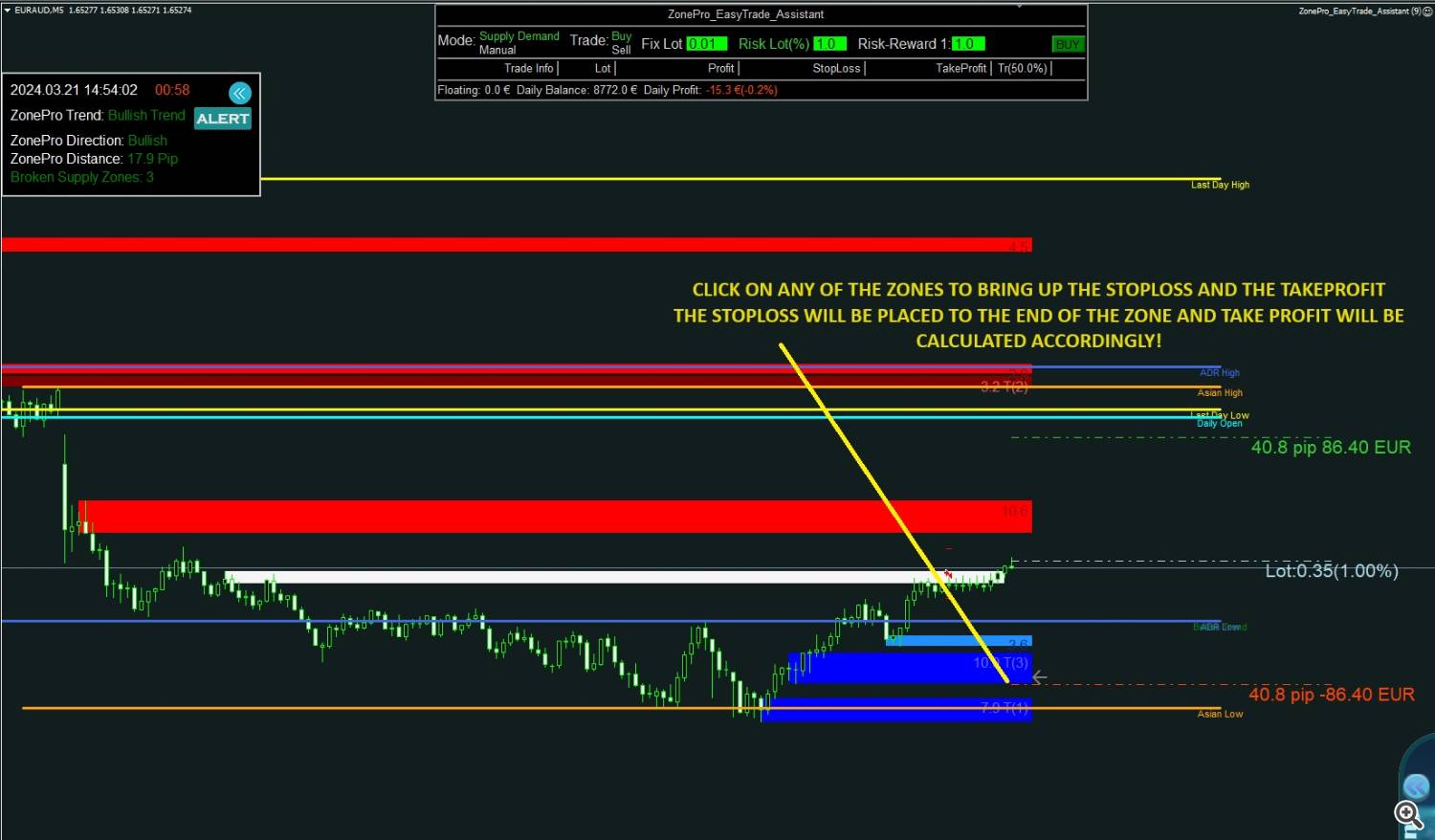
– You can move the stop loss and take profit lines if you wish!
When you’re ready, press the Sell or Buy button on the panel to start trading.
-Press the sell or buy button to start trading.

Trade is open:

Finally, make the green box thicker for the trailing stop!

Everything else is the same as manual mode!
Supply Demand Mode Video:



