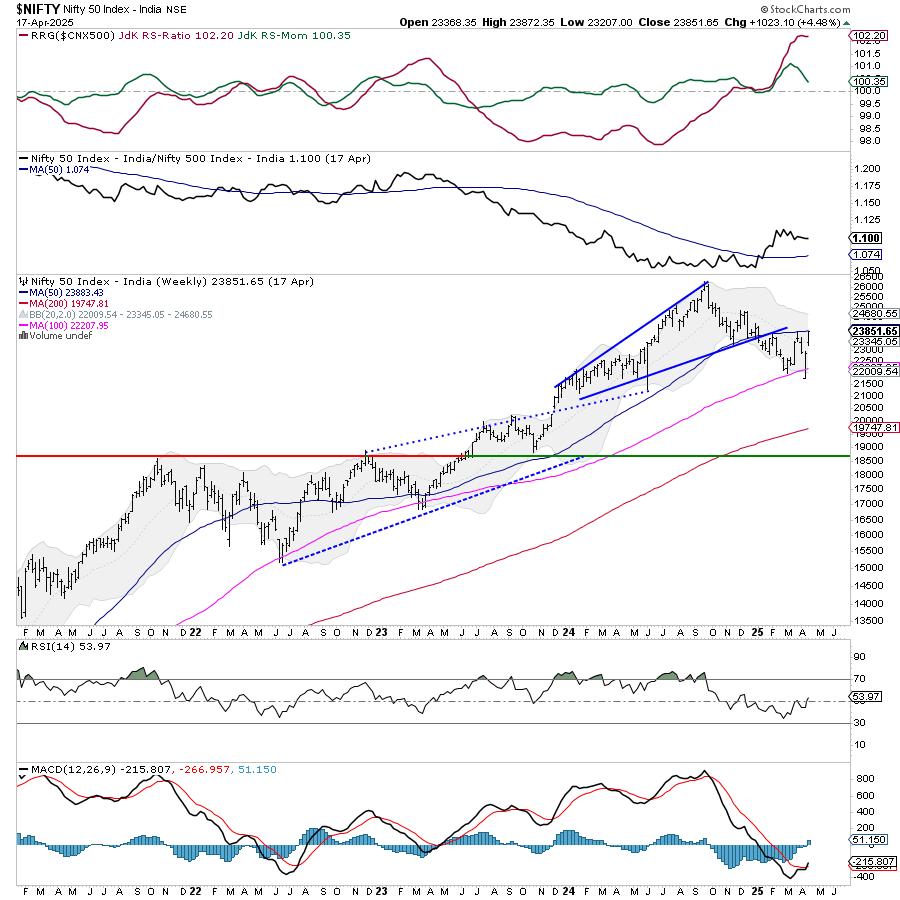DIDI ALERT – ATM Systems Needle Detector (English Version) – Trading Strategies – 16 January 2024

“DIDI ALERT – ATM Systems Needle Detector”
Dear user, the proper functioning of this EA depends entirely on you!
Before using, read the manual carefully, as EVERYTHING is explained in detail here and will avoid unnecessary use of the support channel!
What is “DIDI ALERT – ATM Systems Needle Detector”
“DIDI ALERT” is an Expert Advisor (EA) that performs the analysis of up to 100 symbols in real time and in three graphic periods simultaneously, predefined by the list in the Market Observations Window, thus streamlining the process very efficiently and quickly. for those who use the methodology widely known as “DIDI Needles” to carry out trading entries without the need to analyze each of these situations, as it requires a certain amount of time and experience from the trader to do so…
“DIDI ALERT” multiplies your chances of finding an ideal trading scenario because, imagine how many possibilities and trading opportunities will be available in a few seconds of analysis, when up to 300 graphical windows (100 symbols or assets x 3 timeframes) are analyzed instantly and its results displayed on a graphical panel, making the search for these opportunities faster and easier.
Imagine the number of trading opportunities that will open up using this powerful tool!
Through much study, months of dedication from the ATM Systems team in creation, development and programming and with the help of GPT-4 Artificial Intelligence to optimize and refine each line of the EA, we are very proud to present “DIDI ALERT” .
What are Needles?
Agulhadas is a graphical analysis method created by Brazilian trader Odir Aguiar, known as Didi Aguiar. He developed an indicator called Didi Index, which uses three moving averages (3, 8 and 20 periods) to identify entry and exit points in the financial market.
The needle occurs when the three moving averages pass through the same body of a candle, as if it were a line passing through the head of a needle. This movement indicates a possible change in trend, which can be bullish or bearish, depending on the order of the moving averages.
Didi is an experienced investor who has been in the financial market for over 40 years. He is passionate about surfing and the beach, and says he doesn’t care much about the fundamentals of companies, but rather about discipline and attitude when buying and selling.
Thank you very much Didi Aguiar for this powerful tool that you gave us, which is Didi Index! God bless you greatly.
How does “EA – DIDI ALERT – ATM Systems Needle Detector” work?
Using as a basis, the “NEEDLES” of the DIDI INDEX indicator, the trend line of the ADX indicator and also the openings of the “BOLLINGER BANDS” , “EA – DIDI ALERT” performs an analysis in real time, that is, at the exact moment from the items or symbols previously selected in the list of the Market Observations Window and in 3 timeframes chosen by the user and the result of these analyzes is displayed through a graphical panel for easier viewing.
The analyzes carried out are:
Needle – if there was a BUY or SELL spike in the Didi Index indicator;
Trend – if a growing trend was detected and above level 32 on the ADX indicator;
Bollinger – If there is a significant upper and lower opening of the “BOLLINGER BANDS”
Three simultaneous analysis times
In addition to the 100 assets or symbols under observation, it is also possible to choose 03 three timeframes for these analyzes to be carried out, from the range of M5 (5 minutes) to D1 (1 day)
The reanalysis or new verification time is automatically predefined, as it will vary depending on the choice of the smallest Timeframe, for example: if the M5 timeframe is chosen for the shortest time, then the analysis will be carried out every 1 minute, and so on. , below you will find all this information in detail.
If a needle is detected, it will appear in its respective field, whether it is “BUY” OR “SALE”
And in case of trend detection and/or Bollinger opening, “YES” will appear in the respective column (see attached image)
Complete Needle
When all these fields are “positive”, that is, when these three conditions exist in the same asset and same timeframe: A “BUY” OR “SELL” push, a “YES” for trend and a “YES” for Bollinger opening , we have a Complete Needle and by default, a visual highlight will occur on this set and a needle sound will be emitted as an audible alert, predefined by default and which can be deactivated in the INPUT PARAMETERS panel when starting “EA – DIDI ALERT ” .
There is also the possibility of sending PUSH notifications to your cell phone and notifications via E-Mail.
Before Loading the “EA – DIDI ALERT – ATM Systems Needle Detector”
Before loading the EA, the user must prepare the MT5 environment for better performance and work:
- Define the symbols or assets in the “Market Observations” Window that you want to be analyzed (Up to 100 items, above that the program will be closed to avoid crashes)
- Configure the chart window that we will call BASIC , where the “EA – DIDI ALERT” will be loaded and the graphic panel with the results of the analysis will be displayed, open a chart window with any asset and leave only the chart without any other indicator, oscillator, volume, etc.
- Configure the initial window to display the graphs that we will call REFERENCE , as it will be used as a default to open new graph windows for verification, the fields that are not informed must remain unchanged:
3.1 Enter the Bollinger Bands with the following values: Input Parameters: Period 8, Shift 0, Deviation 2
Parameter: Apply to Close
Colors: Bands(8) Middle None, Bands(8) Upper White, Bands(8) Lower White.
3.2 Enter the ADX Indicator (Average Directional Movement Index) with the following values:
Parameters: Period 8, Style White and continuous line, +DI Limegreen, -DI Red
Levels: Add a level value 32.
3.3 Insert the Didi Index Indicator (DidiIndex 2.00) from the Library with the following values:
This indicator is ready-made, the user does not need to change anything, but for a better visualization we recommend changing the colors tab like this, Fast Line Limegreen and Slow Line Red.
3.4 Enter the Stochastic Indicator with the following values:
Parameters: Period %K 8, Period %D 3, Delay 3, Simple Method.
3.5 Insert the TRIX Indicator (Triple Exponential Average) the values are already predefined and do not require any modification.
Insert a Moving Average into the TRIX window. Attention, through the NAVIGATOR window within Indicators, in the Trend folder, simply click and drag Moving Average to the Window
of TRIX, the values are also ready and do not need to be changed.
4. After finishing the configuration step, save it as a template, (right click on a free area >> Templates >> Save Template, name it Didi Alert and click Save, Repeat
the process again and now save with the name Default, that’s it, now every new window will open with this new Layout.

figure 001
Loading “EA – DIDI ALERT – ATM Systems Needle Detector”
Attach the “EA – DIDI ALERT” to the window we call BASIC, (if you forgot or skipped this part, go back to item number 2 in the section Before Loading the “EA – DIDI ALERT – ATM Systems Needle Detector” ), it will If you open the window with the COMMON tab where the name, description about the EA and also the Input Parameters tab are displayed, we recommend that in THIS FIRST EXECUTION you do not change anything, so that the user gets to know the new tool and only after seeing it in operation, Go back and make the changes.
INPUT PARAMETERS – What do we have here?
The configuration groups are:
General Settings:
Magic number: The user must enter the Detector’s magic number, which is a unique identifier that allows the Detector to recognize its own operations and avoid errors with other EAs. The default value is 1, but the user can change it if desired.
Language: The user can choose between English (EN) and Brazilian Portuguese (PTBR).
Moving Average Settings:
Enter the moving average parameters that the Detector will use to analyze the market. Moving averages are indicators that show price trends over time. The Detector uses two moving averages: one fast and one slow. The fast average is more sensitive to price changes, while the slow average is more stable.
Enter the period and displacement of each moving average. The period is the number of bars that are used to calculate the average. The offset is the number of bars that are shifted to the right or left.
This part contains some conditions that must be respected for the operation of “EA – DIDI ALERT” . It checks whether the fast average and slow average parameter values are within acceptable limits. Otherwise, it prints an error message and prevents the Detector from running. The conditions are as follows:
- Fast Average Period must be an integer greater than or equal to 2. This value represents the number of periods used to calculate the fast moving average.
- Fast Moving Average Shift must be an integer greater than or equal to 0. This value represents the number of periods that the fast moving average is shifted to the right.
- Slow Moving Average Period must be an integer greater than or equal to 15. This value represents the number of periods used to calculate the slow moving average.
- Slow Moving Average Shift must be an integer greater than or equal to 0. This value represents the number of periods that the slow moving average is shifted to the right.
- Fast Average Offset must be less than the Slow Average Offset value. This ensures that the fast moving average is closer to the current price than the slow moving average.
Timeframe Settings:
Enter the three time periods that the Detector uses to analyze the market. Time frames are units of time that divide the price chart into bars or candles. Each bar or candle represents the opening, closing, high and low price of a given period of time. The Detector uses three time periods: a first, a second and a third. The first time period is the shortest and the third is the longest. The user must choose one of the values that ranges from M5 (5 minutes) to D1 (1 day)
Timeframes must be configured following the rules below:
- For the Timeframe 1 field, choose one of the available values that is equal to or greater than M5 . This field represents the first chart time.
- For the Timeframe 2 field, choose one of the available values that is equal to or greater than M6 . This field represents the second graphic time.
- For the Timeframe 3 field, choose one of the available values that is equal to or less than D1 . This field represents third graphic time.
- Make sure that the values of Timeframes 1, 2 and 3 are different and ordered in ascending order, that is, Timeframe 1 is the smallest, Timeframe 2 is the intermediate and Timeframe 3 is the largest. Or an error warning window will be displayed.
About Timeframe 1 Predefined Check Pause
The verification pause will occur based on timeframe 1, in case of Complete Needles in timeframes 2 and 3 the sound warning and PUSH and Email notifications (if activated) will be issued while within this verification cycle.
What is verification pause? (Not to be confused with notification interval)
To avoid unnecessary use of the processor and not cause slowdowns or crashes, “EA – DIDI ALERT” uses a preset for the time in which the system performs analyzes in search of the conditions for a COMPLETE NEEDLE, which we call verification pauses.
Check Pause
Through analysis, testing and verification, the ATM Systems team found the pause values that demonstrated the best sensitivity and detection accuracy.
The predefined detection pauses are:
| Period | Check Pause |
| 5 minutes (M5) 6 minutes (M6) 10 minutes (M10) 12 minutes (M12) 15 minutes (M15) 20 minutes (M20) 30 minutes (M30) 1 hour (H1) |
1 minute |
| 2 hours (H2) 3 hours (H3) |
5 minutes |
| 4 hours (H4) 6 hours (H6) 8 hours (H8) |
10 minutes |
| 12 hours (H12) | 30 minutes |
| 1 day (D1) | 60 minutes or 1 hour |
For example: If the Timeframe 1 value of 4 hours (H4) is chosen, the check will occur every 10 minutes.
Color Settings
Background and text colors: Enter the background and text colors that the Detector uses to display information on the screen. Detector displays information in a table with multiple columns and rows. Each column and row has a specific background color and text color.
Enable/Disable alert sound:
Enable/Disable alert sound: Inform whether the Detector should emit an alert sound when it detects an opportunity to enter the market. The alert sound is an audible signal that draws the user’s attention to the screen. The Detector emits the alert sound if the logical value is true, or does not emit it if the value is false. The default value is true.
Enable/Disable Push and E-Mail Notifications:
Inform whether the Detector should send notifications via push and/or email when it detects an opportunity to enter the market. Push notifications are messages sent to the cell phone of the user who has installed Metatrader for Mobile.
This option must be properly configured in the Metatrader 5 options (Shortcut Ctrl + O) Consult the necessary documentation on the mql5.com website, Configuring the MetaTrader 5 platform .
Email notifications are messages that are sent to the user’s email.
Push Notifications on mobile: EA – DIDI Alert sends notifications via push if the value is true, or does not send if the value is false.
E-Mail Notifications: The EA – DIDI Alert sends notifications via email if the value is true, or does not send it if the value is false. Default values are false.
Interval for PUSH/Email Notifications: Enter the time interval that the Detector must wait between sending notifications, by default this value cannot be equal to or greater than timeframe 1 or it will report an error and a warning window will appear, to prevent the Detector from sending repeated or excessive notifications, find a balance between the sending interval and the chosen timeframe.
For example, if longer timeframes such as H8 H12 and D1 are chosen, an interval of 1 or 5 minutes is not necessary!
Available values: 1, 5, 10, 15, 30 minutes, 1, 2 and 4 hours.
The EA – DIDI Alert does not accept the value of the “Notification Interval” to be greater than or equal to the chosen Timeframe 1, as this will cause trading entry opportunities to be missed!
ATTENTION: We recommend using notifications for longer timeframes, above M10, as some email servers consider a very large flow in a short period of time as SPAM and may block your account!
ATTENTION 2: Due to internal configurations, Gmail does not allow the Metatrader 5 Platform to be used to send notifications, we recommend Microsoft servers or another server of your choice.
CAREFUL!
FIRST IMPORTANT NOTICE
Do not inadvertently modify the information in the “INPUT PARAMETERS” tab, especially in the “Moving average settings” group of options, as this will cause the EA to malfunction.
SECOND IMPORTANT NOTICE
About changing the values of “INPUT PARAMETERS” while running “EA – DIDI ALERT – ATM Systems Needle Detector”
By default on the MetaTrader 5 platform, when you adjust your Expert Advisor (EA) settings through the chart panel, these changes are not automatically applied during the execution of the EA and may even cause it to crash. To ensure the new settings take effect, follow the steps below:
1. Remove the EA from the chart:
– Right click on the chart where the EA is currently active.
– Choose “Expert Advisors” and then select “Remove” to remove the EA.
2. Reopen the EA on the chart:
– After removing the EA, add it back to the chart.
3. Adjust the settings again:
During the restart process, you will be able to configure the EA options to the new desired settings.
After the user finds the best configuration to work with the “EA – DIDI ALERT – Needle Detector from ATM Systems” they can use the save button on the INPUT PARAMETERS tab to store their preferences and thus use them again without the need for start from scratch, but we at ATM Systems have developed it in such a way that excessive modifications will not be necessary as it is ready to work…
THIRD IMPORTANT NOTICE
The “EA – DIDI ALERT – Needle Detector from ATM Systems” depends heavily on Market signals and TICKS and does not work correctly with the market stopped or almost stopped as it will be very slow…
Using “EA – DIDI ALERT – ATM Systems Needle Detector ”
In the window that we previously prepared and called Basic , (If you don’t remember, go back to the section: Before Loading the “EA – DIDI ALERT – ATM Systems Needle Detector” item 2), then we will activate / attach the “EA – DIDI ALERT”, a warning will be displayed with the progress of the process, as can be seen in the following image:

figure 002
Wait for the data loading process to finish, a graphical panel will be displayed with the names of assets or symbols previously chosen from the list in the “Market Observations” Window, and the result of the analyzes carried out in each column of your timeframe, if not that is, if it is not detected, only the characters “- – -“ will appear, if so, the detected needles will be displayed as “BUY” or “SELL” and the trends and Bollinger Openings, when detected, will appear as “YES” in their respective places.

figure 003
In the case of a COMPLETE AGULHADA, which is the positive set of detections in the Agulhada, Trend and Bollinger columns, a bold highlight will be displayed on this set within the specific timeframe and the sound alert will be emitted and Push and Email notifications will be sent, if necessary. are activated.

figure 004
ATTENTION
Detection occurs in real time and does not work with any type of “delay” in the display of warnings, that is, everything that is being displayed on the panel is in real time, and we all know that a slightly larger price variation and a candle changes its size in a matter of minutes, which means that both the Agulhada and the Bollinger Opening undergo a rapid change and are no longer positively detected, so we must be attentive during use so as not to miss trading opportunities!
After opening the EA – DIDI Alert and loading the data and information, the app will already be working and monitoring the conditions of the symbols or assets, but unfortunately the library used to use this panel is still very limited in the mql5 version and ends up causing a certain type of detail that can hinder the panel’s visualization a little, because when we switch the symbol and/or active windows to check the conditions of a possible trade and return, the panel will automatically minimize, we believe that the MQL5 development team will soon .COM will be correcting this, while this does not happen and to avoid this condition the user can use the window’s anchoring function via the shortcut key Alt+D or right-click on the graphics window and choose Anchored.

Figure 005
Ready! This way, the user can resize this undocked window so that only the panel is visible and simply move it to make it easier to see the panel and other graph windows:

figure 006
If you have more monitors, you can drag the undocked window to one screen and the MT5 with all the graphics to another screen and it will be perfect!
figure 007
Agulhadas Setup Methodology
Regarding the methodology of Setup das Agulhadas, we have several videos on YouTube, just search for DIDI INDEX or AGULHADAS DO DIDI and you will find several options with the possibility of also adding subtitles in your own language, so we will not abort this subject here.
Errors presented
The “EA – DIDI ALERT – ATM Systems Needle Detector” is an Expert Advisor that is almost 100% free of errors and problems, it has been tested and reviewed very carefully and the errors presented are mostly summed up in user misconduct , error when configuring or trying to change settings during execution, see the section “INPUT PARAMETERS – What do we have here?” at the beginning of this Manual.
Attention
Always pay attention to the “experts” tab in the “toolbox”, if it is not appearing press CTRL+T, as general and specific error messages will be displayed there.
Errors when first running the EA – DIDI Alert
If the error of not loading an indicator or something similar occurs the first time you run the EA – DIDI Alert, remove it and run it again.
Errors due to incorrect user configuration
Look at the following image:
ALL THESE ERRORS ARE DUE TO AN WRONG CONFIGURATION IN THE “INPUT PARAMETERS” TAB CAUSED BY THE USER!
Errors due to changing values during EA execution – DIDI Alert
If the user tried to change the settings while running the EA, it could cause MT5 or the aforementioned window to crash, so it is necessary to close the graphics window and sometimes even MT5.
Errors sending messages via PUSH and Email
If errors occur when sending PUSH and/or Email messages, a number will be displayed in the “Experts” tab, below are the respective error codes:
4515 — ERR_NOTIFICATION_SEND_FAILED, (Send failed – mql5.com server error)
4516 — ERR_NOTIFICATION_WRONG_PARAMETER, (Incorrect parameter – see configuration)
4517 — ERR_NOTIFICATION_WRONG_SETTINGS, (Incorrect settings – see configuration)
4518 — ERR_NOTIFICATION_TOO_FREQUENT. (Excessive sending of messages – choose another interval)
Before calling support, correctly check the settings explained on the MetaTrader 5 Platform Configuration page
REMINDER
“DIDI ALERT – ATM Systems Needle Detector” DOES NOT WORK IN THE “STRATEGY TESTER!