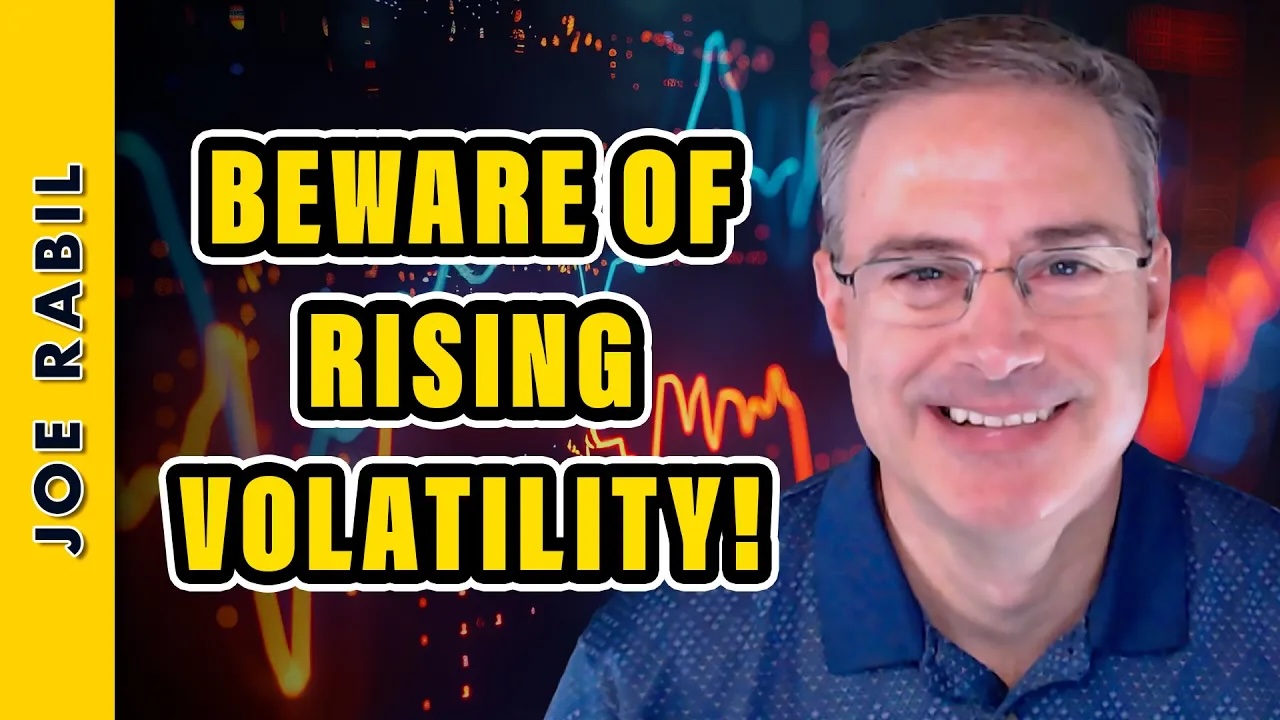ENJIN: User Manual – Trading System – April 3, 2024

Dear MQL Community, Thank you for checking out ENJIN, our multi-strategy expert advisor. ENJIN is now on the market with an introductory price of $99.99! Please click the appropriate link below to learn more.
6 stages of engine
Most parameters can be adjusted and/or changed depending on your risk appetite. Let’s take a look at ENJIN’s settings page to understand how you can use ENJIN to trade effectively as you wish.
ENJIN’s settings page looks like the image below.
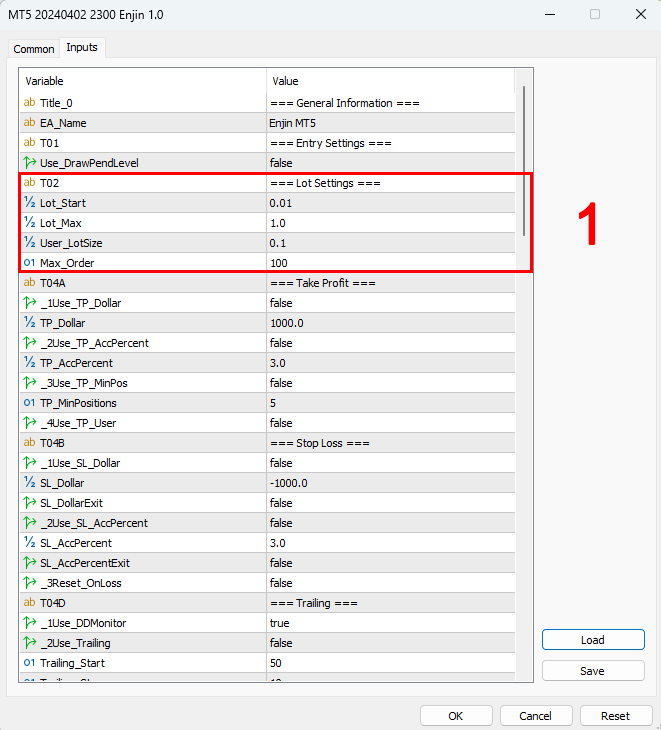
First, please pay attention to the sections marked in red and those marked with 1. Section 1.
- Lot_Start: 0.01 | ENJIN starts every basket (position) with a 0.01 lot position.
- Lot_Max: 1.0 | ENJIN does not open positions larger than 1.0.
- User_LotSize: 0.1 | ENJIN opens a 0.1 lot position that is triggered by the user when he or she clicks the Sell Now/Buy Now button on the chart to which ENJIN is attached.
- max_order: 100 | There is a maximum of 100 locations per basket.

Next, scroll down to the settings page where you will find all the parameters you can adjust or change for your ENJIN.
Take a closer look. Section 2Algorithm + Key Indicators:
- Use_Something: Fact Switch to true to use ENJIN’s algorithm.
- Draw_Chart: False Switch to true to display indicator marks on traded charts.
ENJIN uses one main indicator:
- Range_TF: current | Select the time period on which you want to base your metrics. This indicator is a range indicator that searches for recent highs and lows in the market.
- R2_CandleStart: 1 | Start scanning from the first candle to the left of the current candle.
- R2_CandleEnd: 48 | The scan ends at the 48th candle to the left of the current candle.
- R2_SidewayPips: 100 | Displays the highest and lowest ranges in pips.
- Use_FibRetracement: false | Switch to true to draw Fibonacci retracements on ranges (only works with Daily TF).
next Section 3, where you select the strategy you want to trade. S1 represents Strategy 1, which uses the MA indicator and the fundamental indicator to find entry and exit signals. S2 stands for Strategy 2, which looks at candle formations, etc. Toggle “Use_” to true for the strategy you want to use.

Section 4Item settings:
- Use_MarketEntry: true | Switch to false to create Pending Order instead of Market.
- Use_FixedLots: true | Switch to false to allow ENJIN to automatically calculate the initial lot size based on your account size.
- Use_BalancePercent: 100.0 | What account sizes can ENJIN use to calculate the initial lot size? 100 = 100%
- SP_SL_Pip: 20 | Stop loss at 20 pips. Applicable only when Use_Recovery is disabled.
- SP_TP_Pip: 50 | Get a profit of 50 pips. Applicable only when Use_Recovery is disabled.
Section 5Crisis Management:
- Use_Recovery: true | Switch to true to allow ENJIN to intelligently recover lost baskets.
- SP_RecRate: 1.5 | Multiplier from previous position to next position.
- SP_AllowOverlap: false | Switch to true to liquidate one or more positions or place them in another existing position.
- SP_Ultimate: False | Switch to true to allow ENJIN to actively recover/close lost baskets.
Section 6: Take Profit, where ENJIN defines and/or allows for taking profits.
If you have any questions, please feel free to send me a DM via MQL or Discord.
Thanks again for checking out ENJIN!