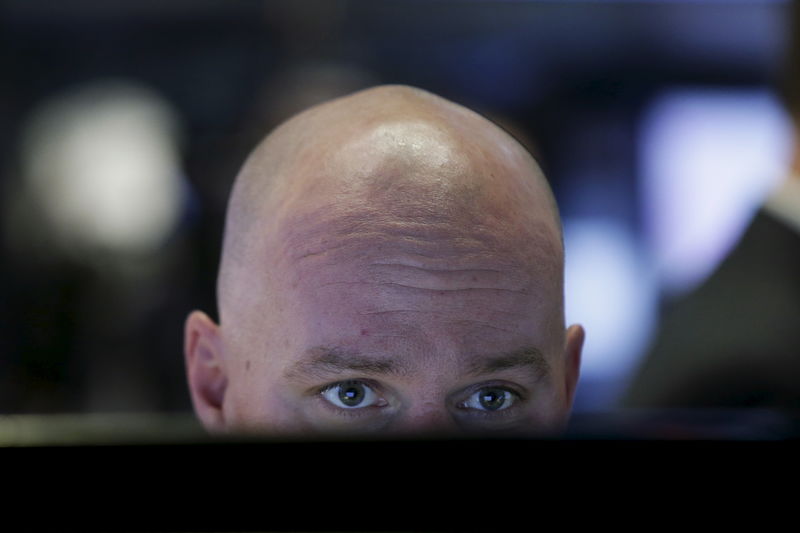MT4/MT5 Local Trade Copier Pro Instructions for Use – Trading System – February 12, 2024

Local Transaction Duplicator is a utility that copies a single transaction. MT4/MT5 terminal to another terminal. In this process, one terminal has the master/source account and the other terminal has the slave/destination account.
precondition
- · Mt4 Terminal must be installed on the same PC. This could be a personal computer/VPS.
- · Mt4 terminal must be enabled. This means your account ping should be in the right corner. MT4/MT5
- · EA must be enabled. This means you should see a smiley icon and the EA name in the top right corner of the chart.
- · EA can be applied to any symbol chart in the terminal. There are no restrictions. However, this must be an active symbol. This means that the current date must not be a holiday for that symbol.
- · The symbols applied must exist in both the source and target accounts in MarketWatch.
Original account number– This input uses the original account number to which the EA applies. This is a single value. This means that EA only has one source account to copy transactions from. Copying multiple source accounts to a target account requires applying to multiple terminals, and applying the EA from Terminal 1 (Source 1) to Terminal 2 (Source 2).
Target account number– This input takes comma separated values of the slave or target account numbers. Once a transaction is received from the source account, it will be copied to the mentioned destination account.
filter source magic– This field contains magic numbers separated by commas. Where mentioned, we do not copy transactions with these magic numbers from the original account. If you leave it blank, transactions will not be filtered.
Allow source magic– This input is the exact opposite of the previous input. Here, EA only copies transactions that have these magic numbers in the source account. To copy all transactions from the original account, that account must also be empty.
Destination lot size– If Copy Source Lot Size is not activated, the lot size from this input parameter is used.
Increase destination transactions– When this input is mentioned, a transaction is made with the lot size of the source transaction multiplied by n times. Assuming the source mentions a trade lot size of .02 and a multiplier of 3, this would result in a trade with a 0.06 lot size in the target account.
Destination Stop Loss and Take Profit– If the Copy Stop Loss and Take Profit flags are set to false, the copied trade will not have the stop loss and take profit of the source trade, but will set the stop loss and take profit of these inputs.
Transaction Comment– Description of target transaction
log capture– When an error occurs, several important log messages are printed to help troubleshooting.
Magic number activation– If true, a magic number is added to the target transaction.
Destination magic number– If the above input is true, we will add a magic number to the copied transaction and all protection calculations will only consider that magic number.
risk reward ratio– If the copies of SL and TP are false and this input is defined, then Take Profit pips = Risk Reward Ratio × Stop Loss pips. This means that profit is calculated based on RR ratio and stop loss.
Copy source SL and TP – If set to true, stop loss and take profit from the original account trade will be copied. Otherwise, the target SL, TP settings are considered.
reverse copy– If this input is true, whatever transaction is made to the source account, the opposite transaction will be made to the target account.
for example,
Source – Buy then Destination – Sell Transaction
Source – Destination After BuyStop – SellStop Transactions
Source – BuyLimit Next Destination – SellLimit Trading
target suffix– Sometimes brokers add suffixes to symbols. For example, EURUSD might appear as EURUSD.ci. In this case, if you copy from a source account where the symbols do not have a suffix, the destination account will have one. You then need to add “.ci” to this input to make the copy work. There is no need to put double quotes in the input.
source suffix-As explained in the previous point, this time if the source account has a suffix on a symbol like GBPUSD.ca, but the target account does not.
Copy Close – If set to true, if an open transaction is closed in the source account for any reason (SL/TP hit, by EA, or manually), it will also be closed in all target accounts.
Copy Modify– If the source account, publicly traded SL/TP, is modified by EA or manually, if set to true, it will also be modified in the target account.
% drop to start– If set, copying will start when the drop reaches the percentage value mentioned here.
Martingale Settings
Martingale is a loss recovery technique that attempts to recover losses from a previous trade by trading larger lot sizes in subsequent trades until one position turns into a profit. Please note that Martingale will not work on a specific magic number or on all transactions if the target transaction does not have magic numbers enabled.
On Off– If set to true, martingale will be applied to future copied transactions.
multiplyr- If the previously copied trade was a loss, the lot size of the next copied trade will be n times that of the previous trade. where n is the value of this input.
Repeat n times and then multiply– If set, lots are multiplied by the previous transaction lot size, and after repeating n transactions, lots are multiplied. Let’s say it’s set to 3 and the multiplier is 2.
Then
1st transaction 0.01 lot loss
2nd transaction 0.01 lot loss
3rd transaction 0.01 lot loss
4th transaction 0.02 lot profit
5th transaction 0.01 lot profit
If you want a regular martingale, set it to 1.
maximum deal– Maximum number of martingale steps allowed for the target transaction. Once reached, copy the initial lot size again.
Risk Settings
This setting is helpful if you want to calculate the copied trade size based on your account balance and stop loss per trade.
Activate Hazard on Lot– If lot size of the target is enabled, it is calculated based on % risk and risk per micro lot.
risk ratio– When the risk setting is activated, the lot size is calculated based on this input value. Let’s set it to 1 and if your account balance is 1000, your risk per trade is 10.
Risk per micro lot– From the previous input we calculated that the loss per trade should be 10. So, if your risk per micro lot is 5, you can trade .02 lots.
position sizing
This option allows you to determine your lot size based on your account balance. When the balance increases by the mentioned input amount, the lot size increases. This process only applies if SL and TP copy are false.
On Off – If set to true, only the above processes will be considered.
Increase Lot – When the balance increases by the mentioned amount, the lot size increases as per the mentioned input.
Example: For every 500 increase, the lot size increases by .02.
Increase your account balance significantly– Depending on how your balance increases, you will need to increase your lot size. If set to 100, the lot size for copied transactions will increase for every $100 increase in your account balance.
Notification settings
Allow alerts, notifications, and emails – We will send you a notification next time. MT4/MT5 terminal, send a push notification to your mobile phone or send an email when a copy of the transaction is performed on the target terminal.
To receive push notifications and emails, you’ll need to set them up correctly in your app. MT4/MT5 terminal. Tutorials are available online. Follow accordingly.
Set time filter by day of the week
This setting is provided to restrict copying of a target account for a specific period of time and for a specific date.
You can disable copies throughout the day or limit them to a specific time range.
yes
friday settings
Trading active on Friday– If set to false, copying will be disabled for all Fridays and the dashboard will display the reason for stopping as currently no transactions are allowed.
start time– If the transaction is active, copying will start after the time mentioned in this input.
end time– If the transaction is active, copying will stop after the time mentioned in this input.
protection settings
Multiple protection settings protect target accounts from duplicating trades during adverse market conditions. Each of these settings can be disabled by setting them to the default value of 0.
largest public transaction – Controls the maximum number of copy transactions opened on the destination. These are primarily market orders rather than pending orders.
Maximum long term trading – Controls the maximum open copy buy position on the target. These are primarily market orders rather than pending orders.
Maximum short term trading – Controls the maximum open copy short position on the target. These are primarily market orders rather than pending orders.
Maximum pending orders– Controls the maximum number of copy transactions opened on the destination. These are primarily pending orders, not market orders.
Maximum long pending orders– Controls the maximum open copy buy position on the target. These are primarily pending orders, not market orders. Example: BUY_STOP, BUY_LIMIT
Maximum short-term pending order– Controls the maximum open copy buy position on the target. These are primarily pending orders, not market orders. Example: SELL_STOP, SELL_LIMIT
maximum reduction rate– Once the target account reaches a certain reduction percentage of the account balance, no more copies of transactions will be accepted.
Maximum withdrawal amount– Once the target account reaches the specific withdrawal amount mentioned in the input, no additional copies of the transaction will be accepted.
maximum transactions per day– Copy up to n number of transactions to be copied per day to the target account. Where n is the value mentioned in this input.
daily suspension – Once the total loss for a day reaches this amount in the target account, copying for that day will stop.
daily goal– Once the total profit for a day reaches this amount in the target account, copying for that day will stop.
weekly suspension – Once the total loss for a week reaches this amount in the target account, copying will stop for that week.
weekly goals– Once the total profit for a week reaches this amount in the target account, copying will stop for that week.
monthly suspension – Once the total loss for a month reaches this amount in the target account, copying will stop for that month.
monthly goal– When the target account’s total revenue for a month reaches this amount, copying for that month will stop.
screen settings
This settings section controls the display behavior of panels that display some important information. This is an auto-sizing panel. This means that the width and height will automatically adjust as you open different sections of the terminal, such as trading. If you close that section, the chart will re-adjust its height, width, and text size after changing the time period, etc. All dashboard data is for target account details. At source, these dashboards are not relevant.
panel width percentage – The width takes up x% of the available width of the entire terminal window. where x is this input value.
panel height percentage – The height takes up y% of the available height of the entire terminal window. where y is this input value.
text size percentage– Text inside the display dashboard takes up x% of the available width of the entire terminal window. where x is this input value.
title color– Color of dashboard header
label color– Color of dashboard display information keys such as AccountNumber
value color – Colors in the dashboard represent informational values, such as the AccountNumber value (e.g. 3474392874).