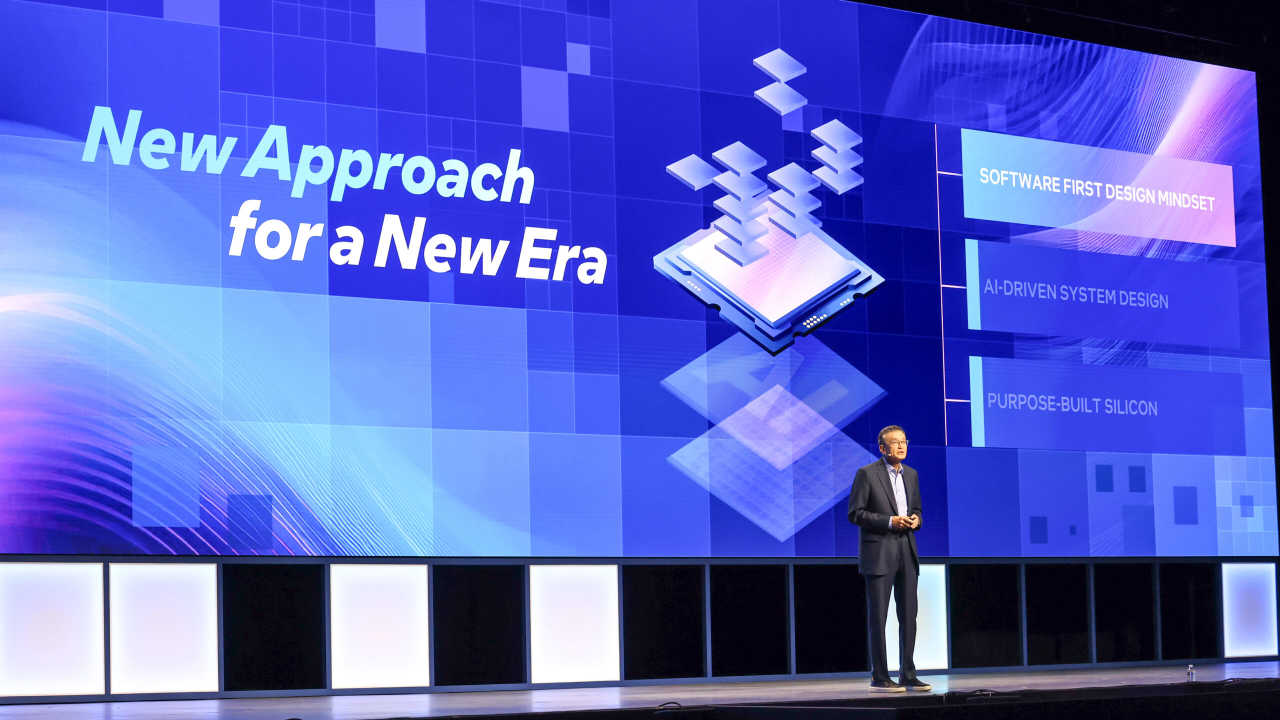Netsrac TradeAid – Detailed example of strategy development – Trading System – April 14, 2024

Let’s develop a simple strategy using TraidAid. I think this is the easiest way to understand how TraidAid works. I will use the MT5 Strategy Tester. I believe you know how to use it. If not, you should definitely look into it.
Let’s start with the simplest thing you can do in trading. We build a moving average crossover with a slow moving average and a fast moving average and apply it to GBPUSD. We use the M30 time zone and simple stops.  Simple profit taking is also possible. We designate both as pips. Of course, we already know that this is not enough for financial prosperity, but let’s start slowly.
Simple profit taking is also possible. We designate both as pips. Of course, we already know that this is not enough for financial prosperity, but let’s start slowly.
Go to the “ENTRY SECTION SELECT” area and select “Enable moving average section” as “true”. This tells the EA that the moving average section should be relevant to the opening of the trade. Important: All other values of “ENTRY SECTION SELECT” are set to “false”.

In other words, section settings will only affect transaction opening if “true” is selected.
Now go to the “EXIT SECTION SELECT” area and select “true” for “Use Simple Stoploss / Simple Takeprofit”. All other entries should remain “false”.

Scroll down a little until you reach the “TRADE SETTINGS” area. Here you can modify the lot size if necessary, as well as the magic and spell descriptions. IMPORTANT: If you run multiple strategies on one Metatrader instance, always use their own magic.
Keep scrolling until you reach the “Moving Averages” section. It doesn’t take long. Let’s make a cross at 6 and 40 EMA. We also decided to work in 30-minute increments. So for “Moving Average 1” I set:
Duration of MA 1 30 minutes
Period MA 1 6
For “Moving Average 2” I set:
Duration of MA 2 30 minutes
Period MA 2 40
Leave all other settings unchanged. You can optimize here later if you wish. Take a look at the settings in the screenshot.

If you scroll down a little further (you can already see it in the screenshot), you get to the magic part of TraidAid. “Moving Average Conditions” define the rules by which trades occur. Let’s put up a cross. Select “Long” for the condition “MA 1 crosses MA 2 upwards.” For the condition “MA 1 crosses MA 2 downwards”, the logical choice would be “short”.
What did we do with this setup? We tell TraidAid to go “long” when MA 1 (fast moving average) crosses MA 2 (slow moving average) upwards. If it’s the other way around, you’ll have to go “short.”
Leave all other conditions as “—“. This means that these conditions will not be analyzed. But I’m sure you already have an idea of what to do with them. Isn’t that right?
Now we need to configure Stop and Take Profit. To do this, scroll down until you reach “SIMPLE STOPLOSS / SIMPLE TAKEPROFIT”. Let’s simply use a stop of 20 pips and a take profit of 40 pips. This corresponds to a risk/reward ratio of 1:2.

The strategy tester now performs the backtest. This will be more or less good or bad. It won’t be particularly good. This is what it looks like to me:


Let’s use this data to further develop our strategy and add another condition. As you can see, this strategy is profitable on Tuesday, Wednesday and Thursday. Performance is poor on Mondays and Fridays. Many losses also occur early in the morning. So let’s take a look at how you can use TraidAid’s time feature. IMPORTANT: MT5 Backtester calculates the profit and loss of a trade when the trade is closed. So we have to think a little about the opening hours and come to a conclusion.
In Settings, scroll down to “ENTRY SECTION SELECT” and set the “Enable Time Section” option to “true” in addition to the Moving Average section. This tells TraidAid that we now need to consider time in addition to moving average crossovers. Now your settings are as follows:

So, in the moving average area, leave the settings you specified earlier and scroll down until you reach “TIME”. Now let’s set up the time function there.

We defined the time window to be open from 5 AM to 2 PM. For this, I set “Timehour 1” to 5 and “Timehour 2” to 14. We defined trading after Time using the terms “Time is after Time 1” and “Time is before Time 2”. 1 and before time 2. Note: We did not specify “long” or “short” here, but we did specify “allow trades”. Moving average crosses are still a trading condition, but are now “allowed” only when the time is right. all right? If not, read it again. These are very important to understanding TradeAid. This is especially true as strategies become more complex.
Now take a look at the days of the week. We have “true” on all days of the week, but “false” on Monday and Friday. Think about what this means.
confident. No trading will be held on Mondays and Fridays, regardless of time and cross.
Now, let’s run the backtest again. Now for me it looks like this:


Now let’s add one last parameter. We recommend using higher level filters for your items. Why not take the RSI on the 4-hour chart and use it as an additional filter for entry? Let’s give it a try.
Scroll down to “ENTRY SECTION SELECT” and set “Enable RSI Section” to “true”. We now have three conditions enabled.

Now scroll down to “RELATIVE STRENGTH INDEX – RSI” and set it as shown in the screenshot. Pay particular attention to the relationship between the configured “Level 1” and the “RSI is above level 1” and “RSI is below level 1” conditions.

With this setup, we want to ensure that trades are only filled when the RSI on the H4 timeframe at the higher level is above or below the 50 line. In this way we want to follow the most important trends. Now let’s run the test one more time.

It already looks good. However, it is now important to test this strategy further. There is always a risk of over-optimization in developing this type of strategy. Of course, you’ll need to test other assets and different time periods to rule this out. It may also be a good idea not to trade overnight. Perhaps it would make sense to use another trend indicator such as ADX. And much more. The good news is that TradeAid can do it all. And TradeAid will be able to do much more.
Good luck and thanks for reading!
attachment:
TradeAid_00_INIT.set – Use this settings file to reset ea to its “initial position” without any input or exit parameters configured. This is a very important configuration file in the development process.
TradeAid_01_MA_Cross_ATR.set – Simple MA cross strategy with ATR stop and ATR take profit
TradeAid_02_MA_Cross_RSI_Time.set – This is the set file for the examples in this article.