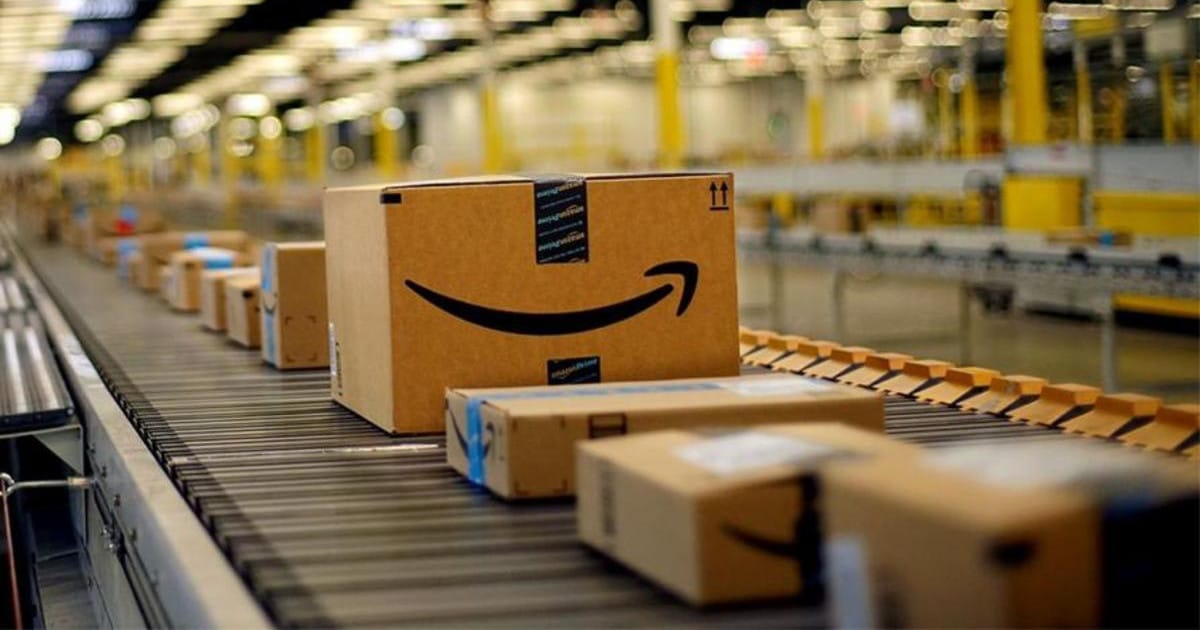Recovery Manager Pro Guidance – Analysis and Forecast – December 30, 2023
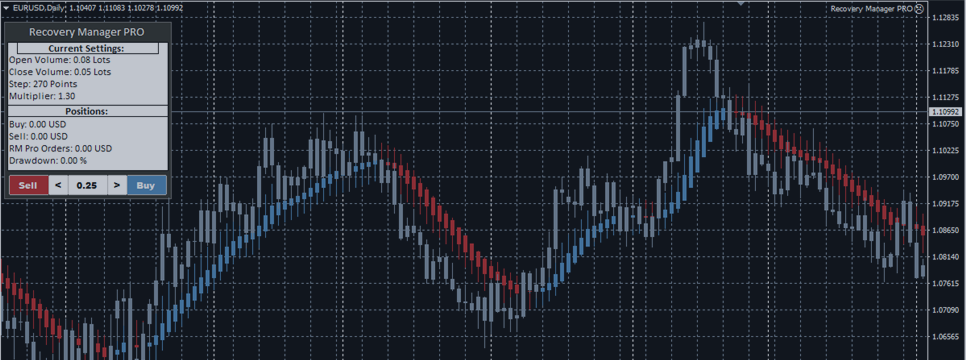
Recovery Manager Pro is a system designed to recover lost accounts. RM Pro sets the variables itself, but allows traders to change them if necessary. This article explains how to adjust your risk management, how to test Advisor, how to set it up to work in standby mode, how RM Pro works, and what you can expect when you operate the product.
Your gift!
Our clients have access to the trend indicators our advisors use!
Want to get indicators for free? Please read the entire page for more details.
Here’s what you’ll learn in this manual:
– How to test Advisor
– How to set up automatic operation considering risk management
– How to set standby mode
– Input settings
– How to start an advisor if your deposit has already been withdrawn
– How to get free indicators
How to test Advisor
To test RM Pro strategies you need to use the “Visualization” mode.
Select the symbol that is your test model. RM Pro Advisor uses trend indicators, so we recommend choosing a time frame in m15. Otherwise there will be a lot of market noise that doesn’t show actual market movements.
Set the deposit amount you want to test. In the input parameters, set “Drop rate to start (0 – disable)” and “Take profit point”. Drawdown_percent_for_start(0-not_use) – Sets the drawdown to the percentage of the deposit amount at which RM Pro starts working in standby mode. For the “Take Profit Point” value, it is recommended to set at least 2 spread values on the points to avoid slippage when liquidating the position.
These are the default settings for testing Advisor. The remaining parameters are configured automatically. If you wish, you can set all settings manually by following the instructions below.
To start working with RM Pro, open unprofitable positions using the advisor panel, buy and sell buttons.
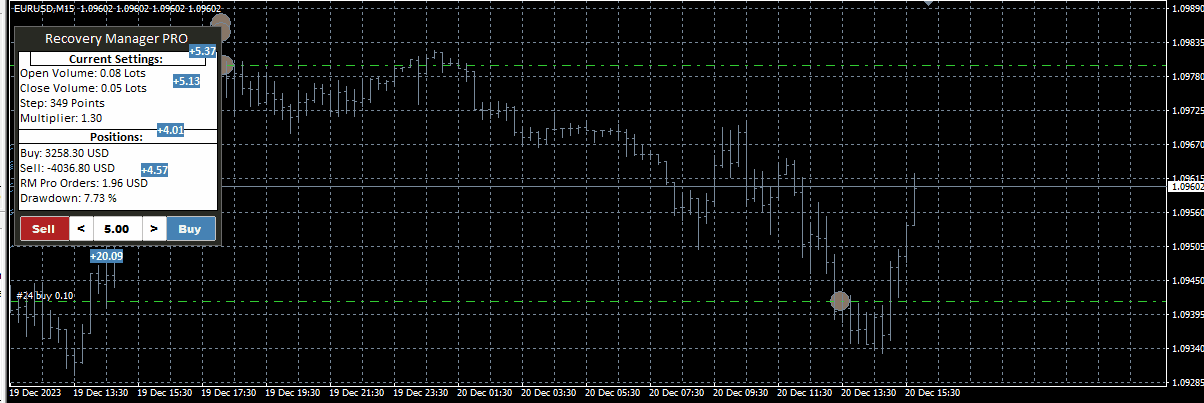

How to set automatic standby mode
Advisors are given the opportunity to work in accompaniment mode with other advisors! If another Advisor incurs a loss, RM Pro deactivates the other Advisor and takes over control. Advisor should not be multi-currency and should work based on current symbols.
Set input parameters for standby mode:
Disable_other_EAs = true Advisor has the ability to close other Advisors by closing their windows.
Drawdown_percent_for_start(0-not_use) – Sets the drawdown to the percentage of the deposit amount at which RM Pro starts working in standby mode. These are losses that occur only on orders that the advisor will restore, i.e. orders opened with specific symbols and with a specific advisor or manually.
Recover_all_MagicNumbers: true – Restores all spell and advisor losses. false – Restore only certain MagicNumbers. In this case, the decline of a specific order is analyzed!
Magic_to_recover – You can choose to recover from the loss of a specific advisor or from a manually opened order. To cover a loss for a specific advisor, enter the value of the magic number used by the advisor who incurred this loss. 0 – When the drawdown needs to be restored in a manually opened order.
Lock_position=true locks the drawdown at the current position.
Take_profit – We recommend setting at least 2 spreads to avoid accidental slippage. Values are measured in points.
You can let your advisor configure the remaining settings.
How RM Pro works when starting a task:
At the start of the operation, RM Pro closes some of the profitable orders to reduce the amount of borrowed funds and deletes all pending orders, all take_profit and stop_loss levels. The size of buy and sell positions is equalized. This means that unprofitable orders are blocked. RM Pro then closes the position, partially using averaging orders.
Other advisors will exit when you close the window.
Input settings
RM Pro Advisor can automatically select most settings!
Variables that can configure a volume:
Open_lots (0-use_auto) – The advisor opens average orders of this set volume to partially liquidate unprofitable positions in these open orders. 0 – Advisor automatically adjusts the opening volume.
Close_lots (0-use_auto) – Advisor performs partial closes to these set volumes. 0 – Advisor automatically adjusts closing quantity.
To partially liquidate a losing position, the opening volume must be at least 1.5-2 times greater than the closing volume.
In order for RM Pro to configure the Open_lots and Close_lots variables independently, you must set a value to the Volums_Mode variable. There are three options for volume calculation:
Auto_Small_Lots – automatic small quantities, low risk
Auto_Medium_Lots – Auto medium volume, average risk
Auto_High_Lots – Auto high volume, high risk
Max_Lots-for_order(0-not_use) – Allows you to set a limit for one average order. 0 – Limiter is not used.
Risk_K_adjustment – This variable allows you to increase or decrease the volume automatically used by the advisor by a specified value.
In addition to risk mode, advisors also consider the size of the current drawdown. RM Pro uses different volumes for different reductions.
Variables that can configure a step:
Step_Mode – Allows you to configure the step mode depending on the instrument’s variability.
Higher volatility means larger steps. If there is no significant movement, auto-adjustment makes the steps smaller. If the value is 0, the stage will change automatically when market conditions change.
Phase (0-use_auto) – The phase at which a new averaging order is opened. When RM Pro opens an order and that order incurs a loss, a new average order is opened with a given step, each order being larger than the previous order by a volume of the multiplier_to_volume(0-use_auto) multiplier.
The level (0-use_auto) is specified as a point.
Multiplier_to_volume(0-use_auto) – Controls how much larger each subsequent order in the grid becomes than the previous order.
Example: Applying a value of 1.5, if the first average order is opened with a volume of 0.2, the next order is opened with a volume of 0.3 and the other orders are opened with a volume of 0.45. Calculations apply accounting, which involves multiplying values below the minimum.
When set to 0, it is automatically calculated based on walking mode and risk level.
Trend indicator parameters:
The second confirmation candle of the trend is used as a signal to open a position.
SMHA_Trend_Period – Configures the display period.
SMHA_Trend_Method – Configures how the indicator is drawn.
Locking options:
Locking opens the opposite position so that the buy and sell volumes are equal. They then use order averaging to close unprofitable positions, keeping them locked one by one.
Lock_position – Enables or disables locking.
You must disable locking to continue working on the symbol. Otherwise, RM Pro will open lock orders for all open positions of other advisors.
Other settings:
RM_Pro_Trade_Direction – Allowed direction for average orders. The variable only applies to averaging orders and lock orders are opened regardless.
RM_Pro_Orders_MagicNumber – The advisor’s order identifier.
Order_Comment – This variable allows the terminal to confirm that this advisor has opened an order.
Font_size – Changes the panel font size.
Panel features:
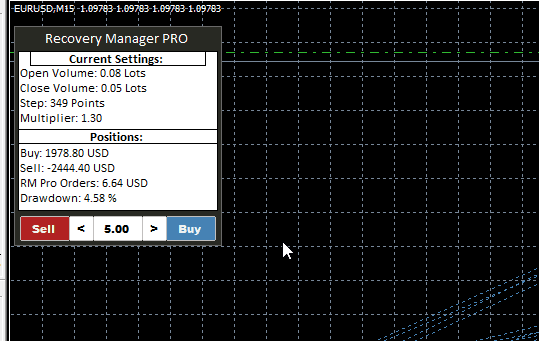
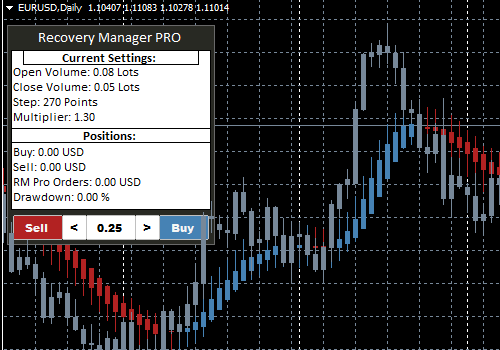
Current_Settings – Information about the Advisor’s input settings. If automatic setup is selected in the input parameters, all data will be output to this block.
These automatically generated settings values can be tested in Strategy Tester. And based on testing, you decide to change the steps and transaction coefficients if necessary.
Position – This block contains information about buy and sell orders for blocked positions.
RM_Pro_Orders – Profit from orders opened by the advisor to perform partial closings.
Drawdowm – The drawdown rate generated by the spells the advisor interacts with.
Panel blocks for buy and sell. Orders opened through this panel are classified as locked orders. It is restored through partial closure. This block is required to test the Advisor in Strategy Tester.
How to start an advisor if your deposit has already decreased
Before launching RM Pro on your account, test it in Strategy Tester in “Visualization” mode.
Add advisors to your chart and make sure your input settings match your risks. Learn more about setup in the instructions above. After completing preliminary testing in Strategy Tester, configure the Advisor.
At the start of the operation, RM Pro closes some of the profitable orders to reduce the amount of borrowed funds and deletes all pending orders, all take_profit and stop_loss levels. The size of buy and sell positions is equalized. This means that unprofitable orders are blocked. Then, through order averaging, RM Pro partially restores the drawdown.
Other advisors will exit when you close the window.
We will give you an indicator as a gift!
If you would like to receive indicators after purchasing an advisor, please write a private message.
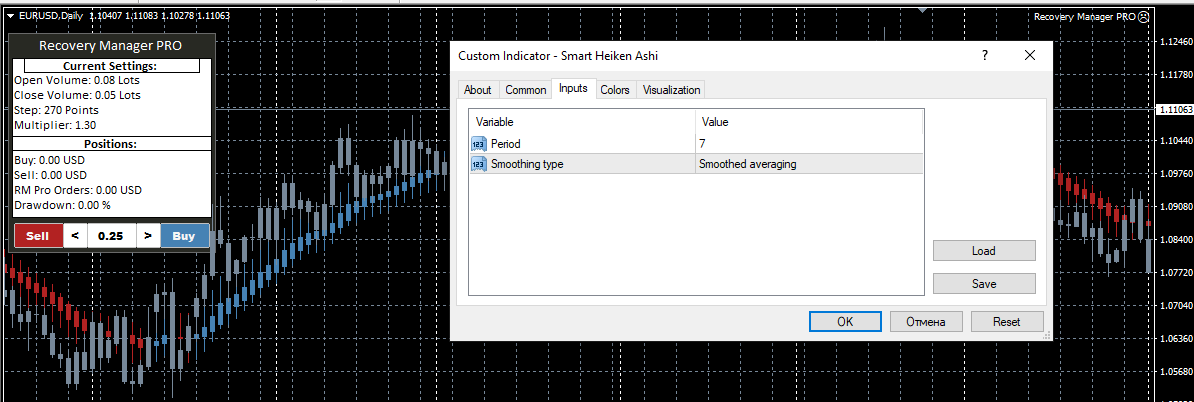
Indicator input settings
Period – The period of the moving average over which the revised indicator is created.
Smoothing_type – The smoothing type of the moving average.