Trade Dashboard: Economic Calendar – Miscellaneous – March 3, 2024
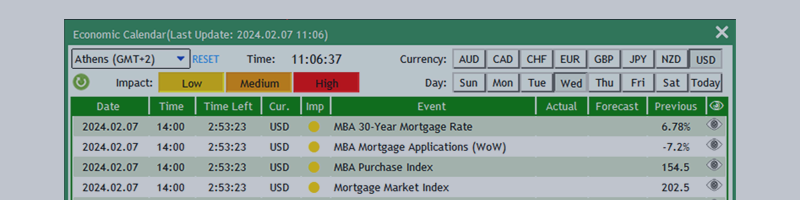
Trade Dashboard: Economic Calendar
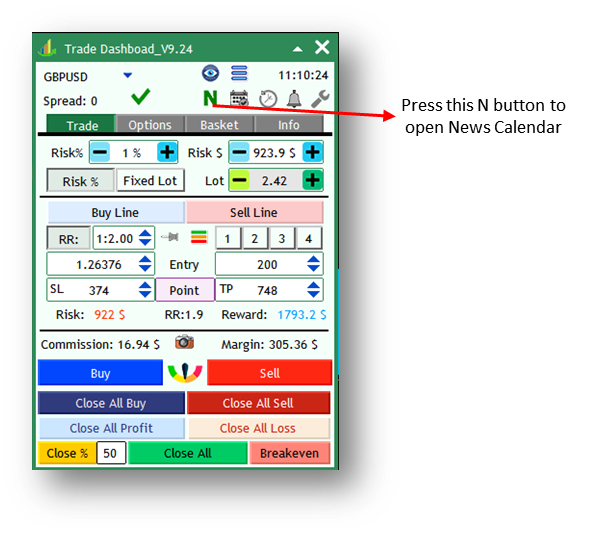
With the economic calendar feature, you don’t have to visit external websites to check the news. You can check it right on the chart.
When you first click on the N icon, you will see this message.
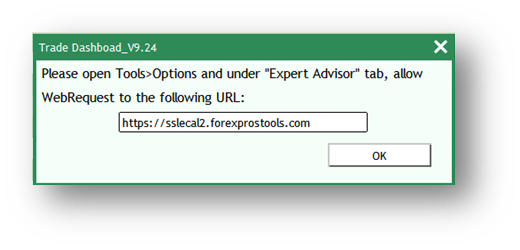
As shown, you need to go to Tools>Options and allow WebRequests to the URLs specified in the “Expert Advice” tab. You can copy the URL from this message and paste it there.
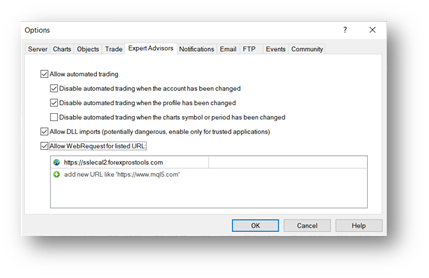
That way, you can update n by closing and reopening the news window or by pressing the “Refresh” button on the news window.

You can see all the news of the week and filter them by importance and recency. Clicking on the eye icon in front of each news will place a line where the news appears.
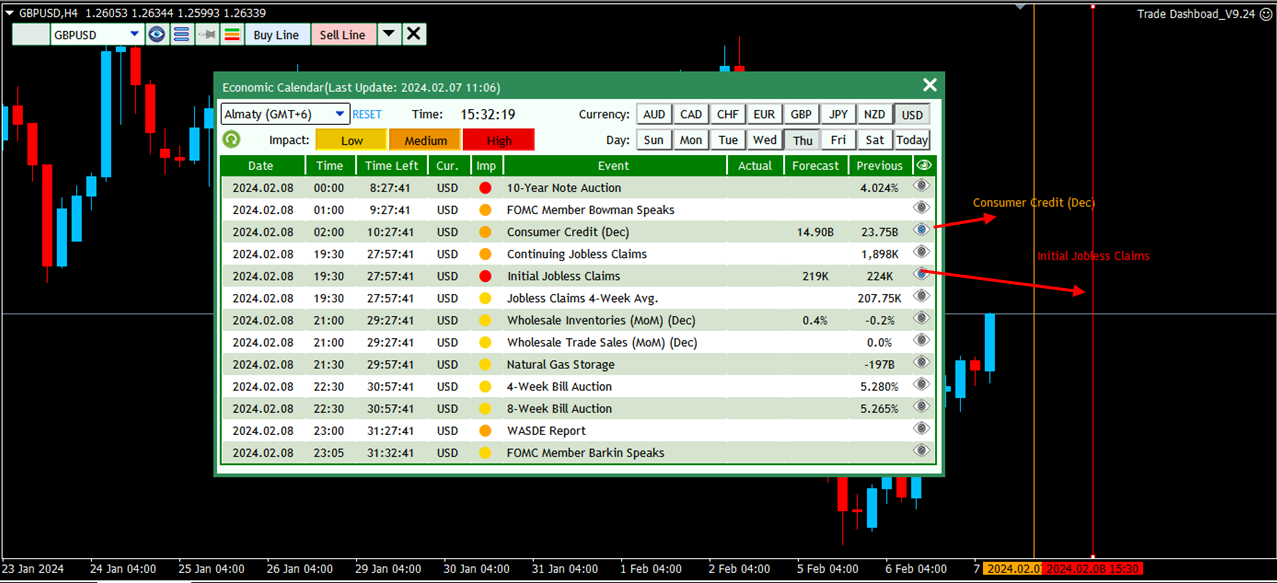
Clicking on each news row will display another window where you can specify settings for that news.
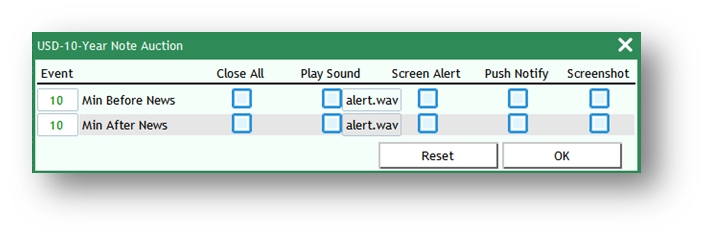
In this window, you can set an alarm to “Close all” before or after X minutes of news, or to be notified before or after X minutes of news. If you specify settings here, the news row with settings will turn blue to indicate that some settings have been specified for this news.


