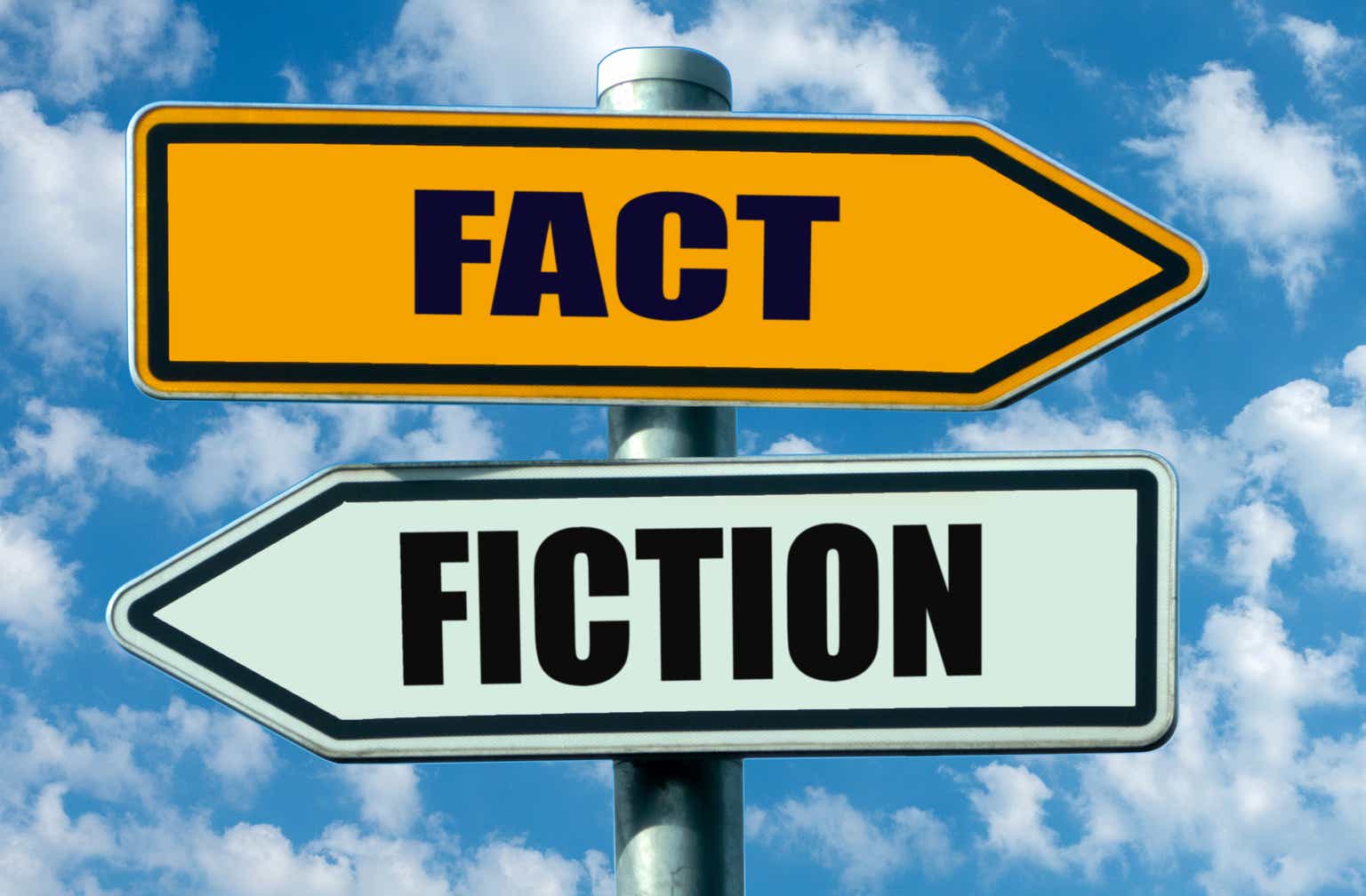Trade Dashboard: How to view the economic calendar on your charts? – Analysis and Forecast – February 7, 2024
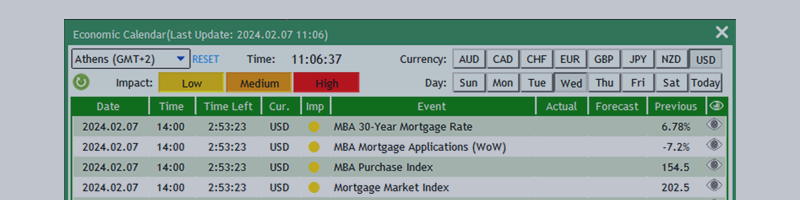
Trade Dashboard: Economic Calendar
Utilizing the economic calendar feature directly on the charts allows you to easily stay up to date on market news and make informed trading decisions based on upcoming events. Say goodbye to the hassle of constantly switching screens to browse external websites or monitor news updates.

Press the “N” button at the top of the dashboard to open the News Calendar. When the news window opens, you will be notified with the following message.

After copying the URL, go to Tools > Options from the MT top menu.

In the Options window, under “Expert Advice” you will find “Allow WebRequests for listed URLs”. You will need to select this option and type or paste the news URL in the box.

If you do so, you will need to reopen the News window and the news will automatically load into the chart. If you already have a news window open, tap the spinning arrow icon to update your news list.

- Eye button: When you click on the eye button, the candles corresponding to that news will appear on the chart, so you can see exactly which candle the news is on and how it may affect the market.

As you can see, the “Consumer Credit (December)” news is charted with an orange line, indicating that this news represents a medium impact, and “Initial Unemployment Claims” is charted with a red line, indicating that this news is significant. event.
- Interact with each news item: Clicking on each news row opens a customizable box. Here you can choose to ‘Close all’, ‘Play sound’, receive ‘On-screen notifications’, enable ‘Push notifications’ or take ‘Screenshots’ before and after the news event in question.

This setting allows you to liquidate or delete all positions and orders before important news events occur. We can also provide you with notifications ahead of news releases, so you can prepare and take optimal action before or after breaking news.