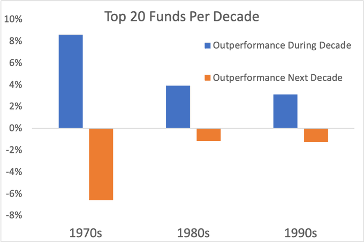Trading Dashboard: How to set up different types of tracking stops and how to set up tracking pending orders? – Analysis and Forecast – February 1, 2024
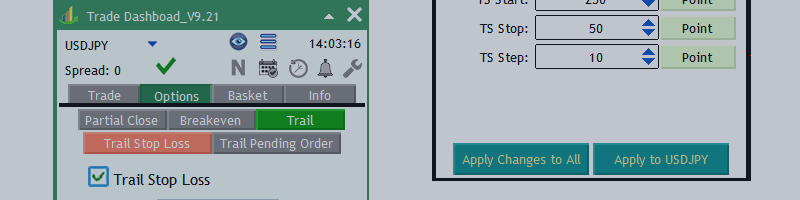
Trading Dashboard: Trail Stop Options
Under the Trails tab in the Options tab, there are two tabs: Trail Stop Loss and Trail Pending Order.

The eight types of trailing stops are described below.
- Active trail stop loss option.
- TS Mode: Four different TS modes can be selected to select trail stop loss parameters. You can choose based on points, RR, %TP or partial TP.
- Points: If you select Point mode, you must set the distance based on Points or the measurement mode set in Settings.
- RR: If you select TS mode as RR, TS will be calculated based on stop loss size RR. For example, if you choose RR mode, set TS start to 1 and stop loss is 200 points, it will be set in your dashboard. 200 points when TS starts. Logically, to use this mode, the stop loss must not be zero.
- %TP: If TS mode is selected as %TP, TS is a percentage of TP size. Logically, to use this mode, Take Profit must not be zero.
- Partial TP: If the TS mode is selected as Partial TP, TS will be set according to the Partial TP level. For example, if you set TS Start at TP1, the dashboard will start a trailing stop loss when the TP1 level is reached.
- Apply to All: Pressing the EA button will apply the breakeven settings to all trades controlled by dasbharod.
- Apply to Chart Symbols: Pressing this button will cause the EA to apply the breakeven settings to the current chart symbol trade only.
Regular trail stops:

In the example above, the TS start is 577 points. That is, when the price reaches 577 points profit, the regular trailing stop loss starts to come into play and we set the trading stop loss at 50 points, which is the TS stop size. We then update the stop loss for every 10 points of price movement and set it back to 50 points. All three parameters can be set based on point, RR, %TP and partial TP size.
RR-based trail stops:

RR-based trail stops work based on the trade reward-to-risk ratio. Assuming your risk-to-reward ratio is 3, if you set up your RR base as shown above, you will start at a profit of 100 points. At this point, measure your distance. Place a take profit trade and divide this distance by 3 to get the stop loss distance. Assuming the distance to the TP is 300pts, 300/3=100, so the dashboard sets the stop loss to 100pts and the “step” is 10. So, if the price moves 10 more points, we update our stop loss again, measure the distance we can take profit and divide by 3 to find the new stop loss price.
New stop loss size: (Take Profit – Current Price)/RR
This type of tracking requires that the risk-to-reward ratio logically cannot be zero.
Candle HH/LL Trail:

Based on the settings above, Trail HH/LL starts with a profit of 200 points. At this time, for a buy trade, the lower lows of the previous 5 candles of the current candle are calculated and the Pad Amount is added to this price. To find a new stop loss price, we do the same again to find a new stop loss on the next candle.
New stop loss for buy: the lower low of the previous 5 candles of the current period – 50 points
New sell stop loss: High + 50 points higher than previous 5 candles of current period.
Users can set the time period to the current time period or select a different time period.
Stop profit tracking:

Profit trail stop loss works based on trade profits and not distance. Looking at the example above, when the trade reaches $50, which is the “take profit”, we set the stop loss by starting a trailing stop loss and securing $10. For every 2$ that is the “Profit Step” of profit which is the “Profit Lock”, we update the stop loss again and secure an additional 2$.
Moving Average Trail Stop Loss

In the example above, the moving average starts at 250 points of profit, and at this time, the current price and the MA price are checked. For the MA trail to work, the distance must be greater than 50 points, which is the MA Distance, and if the distance is the same or greater than 50 points, EA adds 50 points to the MA price (pad amount) and updates SL at every new candle.
New stop loss price for buy: MA price – Pad amount.
New stop loss for sell: MA price + Pad amount.
Users can change the specifications of MA indicators such as “Time Frame”, “MA Method” and “Apply to”.
Parabolic SAR Trail Stop Loss

In the example above, once the price reaches 250 points of profit, a parabolic SAR trail begins. At this point, a new stop loss is set at the PSAR indicator value plus the Pad Amount value. We update the stop loss at every new candle.
New stop loss for buying: PSAR price – pad amount.
New stop loss for sell: PSAR price + Pad amount.
Users can change the specifications of SAR indicators such as “Time Frame”, “PSAR Step” and “Maximum”.
ATR Trail Stop Loss:

In the example above, the ATR trail stop loss starts at 250pt. Multiply the Mutliplier by the ATR value and add it to the current price to find a new stop.
New stop loss for buy: current price – ATR value*multiplier – pad amount.
New stop loss for sell: Current price + ATR value*multiplier + Pad amount.
Users can change the specifications of the ATR indicator, such as “time frame”, “period”.
Fractal Trail Stop
 \
\
In the example above, the Fractal Trail stop loss starts at 250pt and sets the stop loss to the nearest Fractal value plus the Pad Amount value.
New buy stop loss: fractal Price below the candle – pad amount.
New stop loss for sell: fractal Price above candle + Pad amount.
Users can change the “time frame” of the fractal indicator.
Trail Pending Order Price

Based on the example above, if you set up a Trail Pending Order, once the market price creates more distance above 250 points, the EA will move the pending order to set it 250 points away from the market price and update the pending again at 50 point intervals. do. Set the order price at 250 points away from the market price.
How do I modify trail settings for a transaction?

How do I modify trail settings for a transaction?

When you change the trail stop settings, the “Apply Changes” button will light up and allow you to apply the new trail settings to that specific transaction.