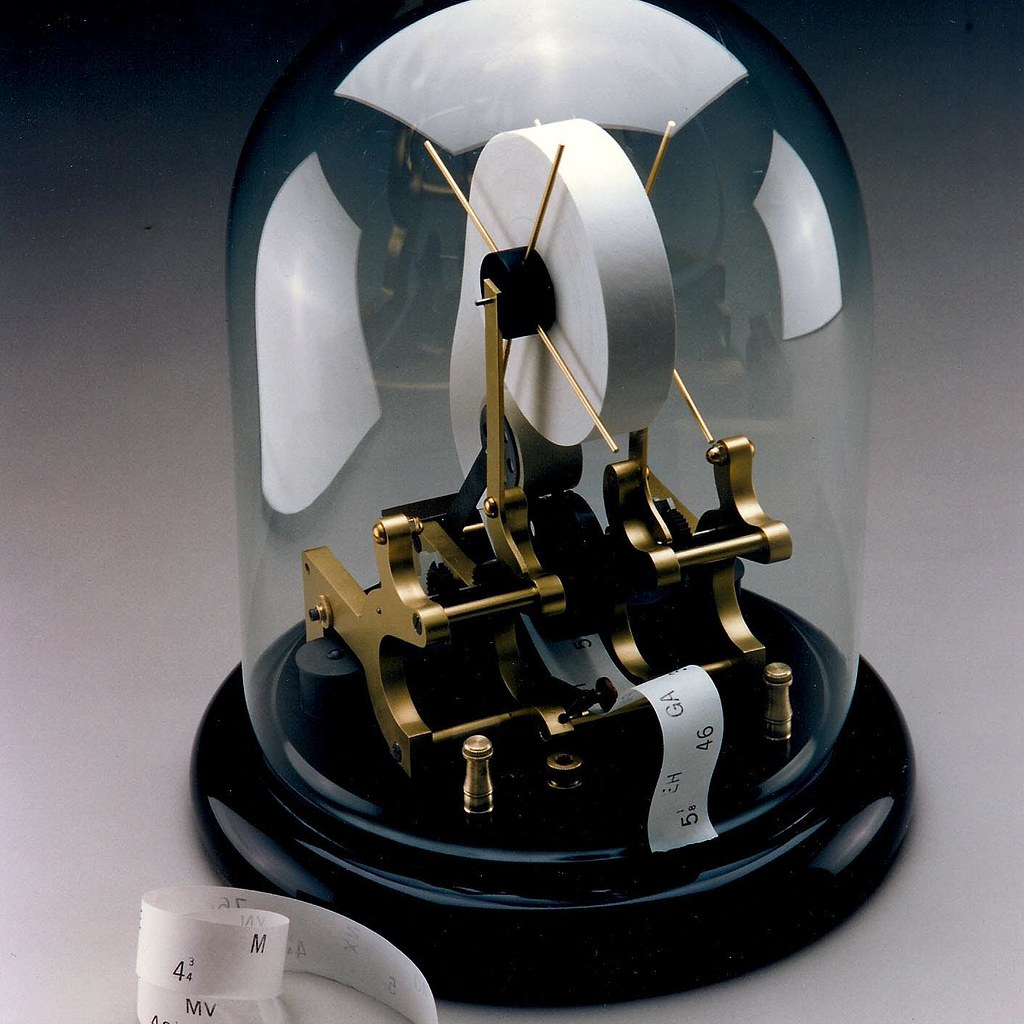User Guide – CAP MT4 to DXTrade Copier – Miscellaneous – March 20, 2024

user manual

( installation manual | Update information | Submit a problem | frequently asked questions | all products )
CAP MT5-DXTrader Trade Copier: Harness the power of MT5/MT4 trading strategies and signals with seamless integration with DX Trader through our innovative trade copier solution. MT5 to DX Trader Trade Copier bridges the gap between these platforms, providing traders with unparalleled flexibility and convenience.
Getting started
Step 1 – Add the URL to your terminal settings.
Before you begin, you will need the server name of your DXTrade account. You can find out by looking at the website address.

Once you have this information, go to your MetaTrader terminal and go to Tools > Options > Expert Advisors. Add this URL to: Allows WebRequests for URLs listed in the format https://ServerName.com.

Step 2 – Configure EA
DX Configuration
- Stop EA: If true, EA will stop copying all transactions.
- DXTrade: Username: Username: DXTrade
- DXTrade: Password: Password for DXTrade
- DXTrade: Server: DXTrade’s server name
- DXTrade: Account Number: Enter the DXTrade account number you wish to trade with.
- DXTrade LotDigit: Terminal LotDigit
- Remove suffix from symbol: Remove the suffix from the terminal pair.
- Remove prefix from symbol: Removes a prefix from a terminal pair.
- Add suffix to DX symbol: add suffix On DXTrade pairs.
- Add prefix to DX symbols: Add a prefix to your DXTrade pairs.
- Enable symbol mapping: Enable Disable special symbol mapping.
filter copy trade
- Types of orders to copy: Select the order type you want to copy.
- MagicNumber to copy: Magic number of the command to copy, you can specify multiple magic numbers separated by commas (e.g. 12222,1234687….) An empty value means all spells will be copied.
- Symbol to copy: Order symbol to copy, you can specify multiple symbols separated by commas (e.g. EURUSD,USDJPY….) An empty value means all spells will be copied.
- Trade comments to copy: Enter the transaction comment for the order you want to copy. You can specify multiple comments separated by commas (e.g. Cap Zone Recovery ea, Universal…). An empty value means all spells will be copied.
- Minimum lot to copy: Set the minimum lot to copy.
- Maximum lots to copy: Sets the maximum lots to copy.
- CopyOnlyLossPosPoint: Copies only transactions where the loss is lower in points than CopyOnlyLossPosPoint.
- CopyOnlyProfPosPoint: CopyOnlyProfPosPoint Copies only transactions higher than your point profit.
- Ignore all exit signals: If true, the utility will not terminate the copy transaction once the original transaction is terminated.
- Slippage in points allowed: Maximum price drop allowed to initiate a trade.
- Ignore copying existing orders: If true, if you connect the utility to a chart that already has an existing trade, the utility will ignore that trade.
- Reverse replication: If true, a reverse trade will be made (i.e. if the original trade was buy, the copied trade will be sell).
Lot settings
- Lot Type: Lot type for copy trading.
- LotMultiplier: Lot multiplier. Lot size = lot multiple x supplier’s lot size.
- Add lot: Lot size = Add lot + supplier’s lot size.
- Fixed Lot: Fixed lot.
- Lot Multiplier: Lot multiplier value.
- Add lot: The value of the added parcel.
- Fixes: Value of fixed lot.
- Minimum lot size: Minimum lot size.
- Maximum lot size: Maximum lot size.
Announcement
- Enable email notifications: If true, send an email when a new deal is opened or closed.
- Enable push notifications: If true, send a push mobile message when a new transaction is opened or closed.