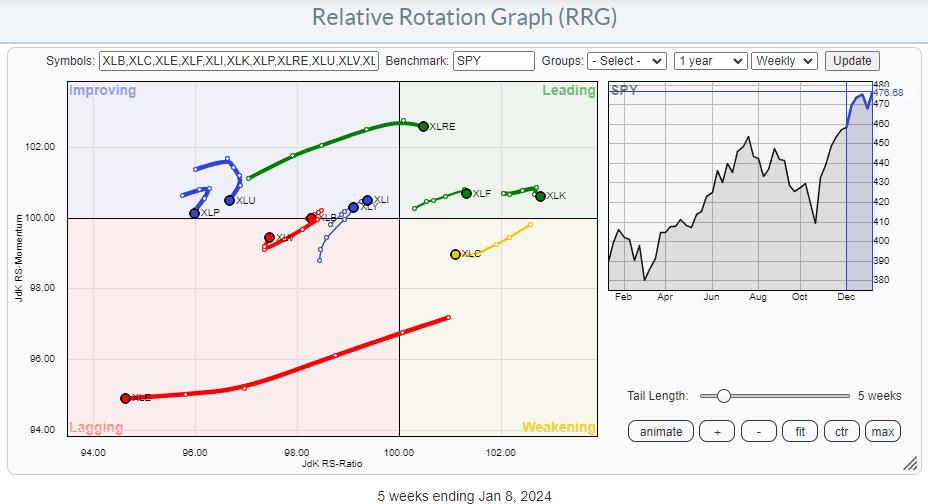How to Use Binary Lab Simulator – Trading System – December 26, 2023
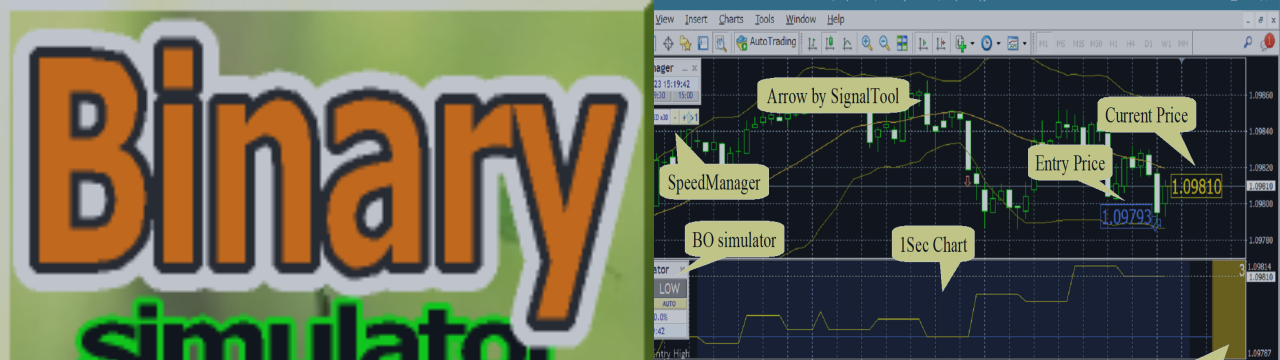
product information:
“Binary Lab Simulator” is a dedicated tool for practicing and validating binary options strategies.
They may operate 24 hours a day, 365 days a year, outside of trading hours and on weekends when the markets are closed.
They can run for 30 seconds, 1 minute, 3 minutes or other expiration periods at your discretion and operate in an environment similar to real trading.
High compatibility with external signal tools allows you to analyze participation results and increase your winning chances.
product page: https://www.mql5.com/en/market/product/110464

Running on the online charts
Please insert it into the chart.
Press the High/Low button to enter.

Running on tester without SpeedManager
Select the Binary Lab simulator in the indicator, select Symbols, Model is EveryTick, Visual Mode is checked, Optimize is unchecked, and press the Start button.

Adjust the speed with the slider to the right of Visual Mode and enter with the HIGH/LOW buttons.

Run on tester using SpeedManager
Download SpeedManager: https://www.mql5.com/en/market/product/110431
Press the “ST” button in the bottom right corner of the Binary Lab simulator panel on the online charts.

Under Experts, select SpeedManager, select Symbols, Model is EveryTick, Visual Mode is checked, Optimize is unchecked and press the Start button.

Adjust playback speed in SpeedManager and enter with HIGH/LOW buttons.

SpeedManager panel

If you want to sync with different time periods or different currency pairs, download Practice Simulator Sync.
Hands-on simulator synchronization: https://www.mql5.com/en/market/product/104011

parameter:
Validity period until judgment: seconds
Number of martingales: 0=none
-Signal Tool Sync Items
Object name for HIGH/LOW signals 1-3: Set the object name for the item.
Move to target bar 1-3: Immediate, fixed (1 previous bar), 2 previous fixed bars
Object name for STOP signal 1-2: Set the object name for entry stop.
Move to target bar 1-2: Immediate, fixed (1 previous bar), 2 previous fixed bars
Stop Processing: Stops typing at the same time/in the same bar.
– period filter
Use filter: true/false
Start/End Time: Time from start to end. 00:00
-Save chart image
Save image: None/Chart (stored in MQL4/Files/OshiraseSnap or /tester/files/OshiraseSnap/)
Image size x/y: At entry/judgment
Upon entry, upon judgment, upon automatic stop: Captured at each timing.
-Integration with Speed Manager
ENTRY / Automatic stop upon judgment Initial value: Button state at start
Auto-stop count: Number of items to stop after
Automatic stop when counting Initial value: Button state at start
-etc
Change each color, control box size, and timing to your liking.
For object type signal tools, specifying an object name in the parameter creates a linked item.
ArwByIdx also makes it easy to do signal linking stuff.
ArwByIdx: https://www.mql5.com/en/blogs/post/755082
Set the ArwByIdx parameter and insert it into the same chart as BinaryLab.