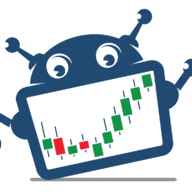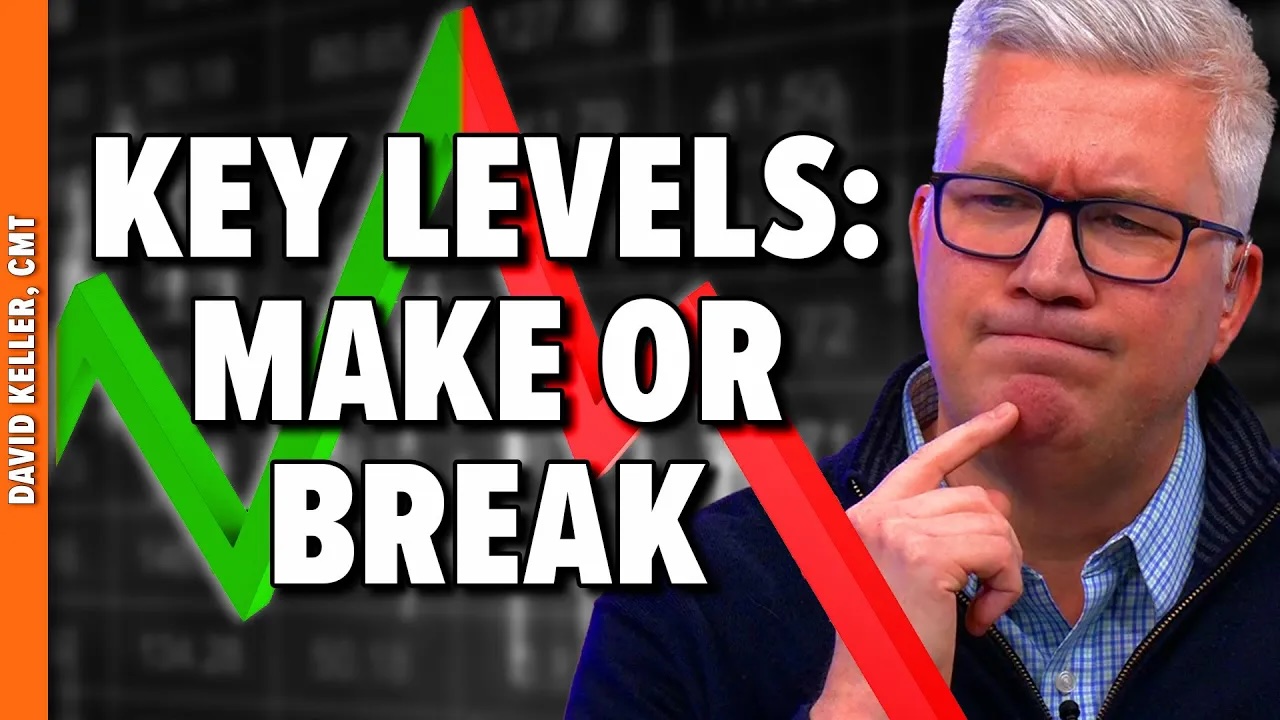Trading Keys: Guide – Miscellaneous – June 6, 2024
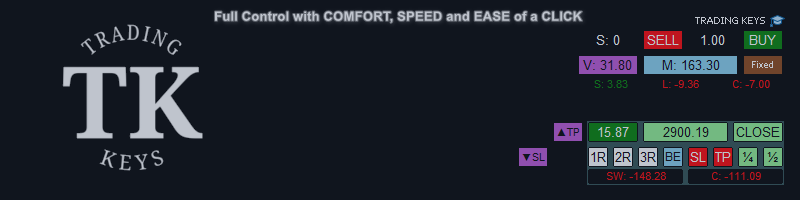
The free demo does not work with Strategy Tester. Click here to download a fully functional demo.
introduction
- transaction key A trading app designed for manual trading on MT5.
- Suitable for all trading styles, day trader I think it would be most useful
- You can manage your positions efficiently without having to open any windows other than the chart.
We support all assets (forex, indices, stocks and cryptocurrencies), account types (spreads or commissions) and account currencies offered by MT5.
| This guide provides information on how to get started with the TRADING KEYS app, trading and risk management tools, how to use them, the app interface and additional features. |
characteristic
- Choose Dynamic or Fixed Position Size: The dynamic size calculation method is unique and takes into account the volatility of the market you are trading and your risk tolerance.
Risk is controlled by the user in the form of leverage. - Calculate and display the margin required for a given position size.
- Before opening a position, we calculate and display the expected commission and swap for the specified position size.
- Each location is displayed as a separate panel (see screenshot) with the ability to manage locations with one click.
- Move TP to different levels of R:R ratio (1:1, 2:1 or 3:1)
- Move SL to break-even point
- Copy the highest or lowest SL or TP depending on the direction of the trade.
- Liquidate 1/2 or 1/4 of your position.
- The break-even price line considering commissions and swaps is displayed on the chart.
- Show profit and loss (including any fees or swaps incurred in the calculation)
- Displays the value of commissions and swaps for each position, regardless of whether claimed or credited.
- Remove SL or TP or liquidate the entire position.
- Displays total number of positions and number of symbol positions with ability to liquidate all positions or symbol positions
- Show today’s profit or loss, today’s commission and today’s exchange
- Indication of balances, assets, free margin and open position swaps
- Displays the current candle countdown timer.
- If you have a small screen, you can easily move the chart to the right or left to avoid overlapping with the panel.


There are only 10 inputs. Users do not need to enter all 10.
Section A: Set position size
(One) Position Size Mode: By default, it is set to: Fixed position size.
There are two options for position size:
- Fixed position size: When the user enters their preferred position size in lot units
- Dynamic Position Size: Unique formula to calculate position size based on market volatility and risk tolerance
(2) user input Position size (lots) if you select the first option in Position Size Mode
By default, it is set to a minimum of 0.01.
(three) user input Leverage first if second option is selected in position size mode
It is set to 10 by default.
Section B: Fees (commissions and swaps)
(4) Commission: Set to 0 by default.
If your trading account is a commission account, this value should be copied from the specifications tab of your trading symbol.
Only the numeric values are copied, and in the next step the commission unit is selected from the drop-down menu. Currency conversion calculations are handled efficiently in the TRADING KEYS app so you don’t have to enter your currency.
yes:
-
 Copied as follows: 3.5
Copied as follows: 3.5 -
 Copied as follows: 0.02
Copied as follows: 0.02 -
 Copied as follows: 0.1
Copied as follows: 0.1
(5) Commission unit:
Options are:
- Cash (Forex)
yes:
- Cash (stocks)
yes:
- Percentage (Stock)
yes:
(6) Minimum Commission: Set to 0 by default.
yes: ![]() Copied as follows: 0.02
Copied as follows: 0.02
(7) & (8) Swap: Set to 0 by default.
If you only have negative (-) numeric values to copy, you do not need to enter a swap type because the swap calculation is handled efficiently by the TRADING KEYS app.
yes:  Copied as follows: 16.8 Swap Long & -35.8 For swap short
Copied as follows: 16.8 Swap Long & -35.8 For swap short
Section C:
(9) Maximum positions per symbol: Options: 1-10, set by default: 5
Each position opens a separate panel to the right of the chart window, allowing users to select from 1-10 depending on their screen size. Example: up to 5 for a 13-inch screen, up to 10 for a 27-inch screen.
(10) Symbol SL/TP by PnL: Set to false (disabled) by default.
This is a unique feature that allows users to set stop loss or take profit with cash. Applies to total amount profit and loss Chart symbols regardless of individual trading SL or TP
Example: If you have 3 open positions in EURUSD and each position has its own SL and TP, one of them will be loss and the other two will be profit and your entire PnL will be all loss. 3 positions +50 USD. This feature allows you to set Stop Loss to 30 USD and Take Profit to 60 USD for the total P&L of all 3 positions. Now if the sum is P&L for all three If the position falls to 30 USD or rises to 60 USD, all 3 positions will be closed.
Additionally, keeping the P&L basis SL/TP at 0 acts as a break-even point, so if the total P&L of the 3 positions falls to 0, all 3 positions will be liquidated.



| |
|
| |
| This label will only appear if the next overnight swap is 3 times the regular rate. For Forex it is usually Wednesday and for other assets it is usually Friday (variable). yes:  |

 |
| single location saturated control panel |
| |
| 1R, 2R, 3R* Click to set/move Take Profit to 1:1, 2:1 or 3:1 R:R ratio. |
| |
|
| |
|
| |
|

* Swap and commission will be added to the calculation if the user has added swap and commission values to the input tab as previously explained.